This site contains affiliate links. Please see Policies for more information.
iOS8 is set to be released the week of September 8, 2014. Visit this post for #iOS8 tips and tricks!
Update: At the end of this post are answers I’ve found to the most asked questions about the new iOS7 including pictures and wallpaper automatically resizing and losing the post to twitter and Facebook in the notification center.
As someone in the Apple Developer program, I was able to download iOS7 onto our iPhones before the release. We (Michael and I) wanted to share our favorite features with you, as well as some tips and tricks you might need to function when you first update your operating system to iOS7!
What We Love About iOS7
- Multiple pages of apps within folders.
- The default weather app–shows animations of the current weather in your area.
What We Don’t Love About iOS7
- The lag time when switching between apps “the old way.” While the animation does make for a cooler look, it makes the overall experience seem a little slower. And yes, I realize I’m talking about .002 seconds. You can call me spoiled. It’s much quicker to use the double-click method explained below.
- Michael thinks the new operating system makes his iPhone look like a Droid–I agree, there are some definite similarities.
- I really thought there would be a one-handed way to take a screenshot–kind of bummed it hasn’t changed.
iOS7 Tips And Tricks
Multiple pages Of Apps Within Folders
A dream come true for app junkies and bloggers, this is the smartest feature I’ve found:
Just keep adding apps to existing folders to take advantage of this feature. Drag from one screen to the next as you would on your home screens (touch and hold app, wait for it to shake and drag it to the next screen).
To Multitask and Close Apps In iOS7
Double click the home button (the small round button on the bottom front) and slide to easily switch between apps:
To close an app, “flick” it upward. This takes some getting used but you’ll learn quickly.
Wallpaper
Apple has preloaded some fun dynamic wallpapers that work well with their Parallax feature, the which makes the background seem almost 3D. The wallpapers that come with the new operating system are fairly basic, but as you can see there are colors to match the new iPhone 5c:
The colors go even further than the wallpaper–the control center feature also matches the wallpaper color and with the new iPhone 5c, your case color can now be integrated with your phone’s software.
If you’re looking for some more iOS7 backgrounds, here are 20 Parallax (dynamic) wallpapers for your iPhone from The Next Web.
Swipe Up For Control Center
The new swipe up feature for the iOS7 Control Center takes the place of what would take multiple clicks in iOS6. What used to be Settings > Brightness is now a swipe up from the bottom of the screen and a quick drag of a slider.
My favorite features of the Control Center are the flashlight, wi-fi settings, airplane mode and screen orientation.
The Control Center is available from any screen in iOS7, including the lock screen.
Here’s a full list of the features you’ll find in your control center:
- Airplane mode
- Wi-fi
- Bluetooth
- Do Not Disturb
- Screen Orientation
- Brightness
- Music Controls
- Airdrop and Airplay
- Flashlight
- Timer
- Calculator
- Camera
Continue To Swipe Down For Notifications
Your Notification Center is still available with a swipe down from the top of the screen.
Search In iOS7
You used to scroll left to the last screen to find a search bar, but now this feature is available by pulling down the home screen:
Tell me… what are your favorite tips about iOS7?
If you’re new to all things iPhone, check out my iPhone 101 post here:
Your iOS7 questions: Answered.
My wallpaper is automatically resized. How do I fix it? This is a part of the Parallax feature. To turn off Parallax (and leave your wallpapers the size they were), Settings > General > Accessibility > Reduce Motion. This is also helpful if you have motion sickness and are not able to easily view your new iPhone screen.
Where are my quick post to tweet and post to facebook buttons that were in the notification center? Unfortunately, those are gone. Some people mentioned that they technically weren’t notifications, so they didn’t belong there to begin with–but I understand–they were there and you did use them. There’s mention of these being brought to the control center, so keep an eye on that.
The weather app can’t find my location! You may need to update a few things. Try Settings > Privacy > Location Services. Make sure your location is on for the weather app. If that didn’t work, try Settings > Notification Center > and make sure undr Today View: Calendar Day View > On. You may need to restart your phone after this to see the information in your notifications. Note: This information will be in text form–not the fun animated view from iOS6.
What’s the blue dot next to some of my apps? Since you don’t have to manually update your apps anymore, this blue dot lets you know that app was recently updated.
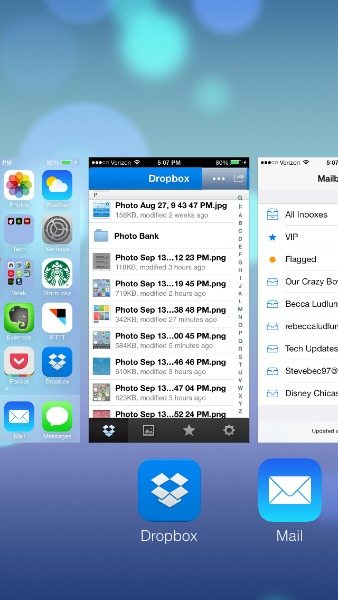
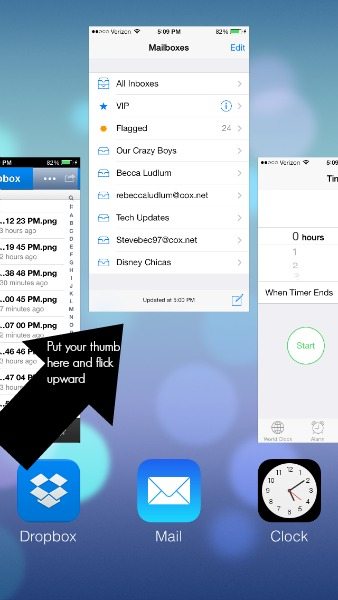
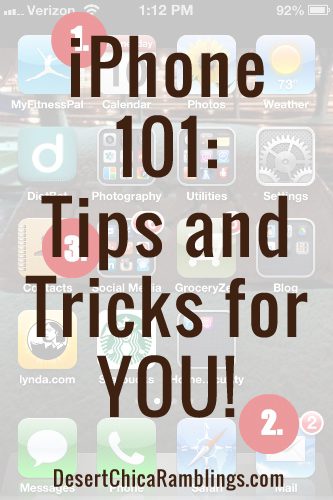


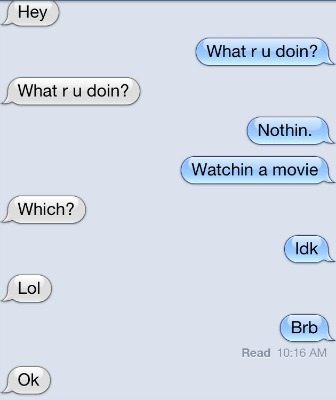

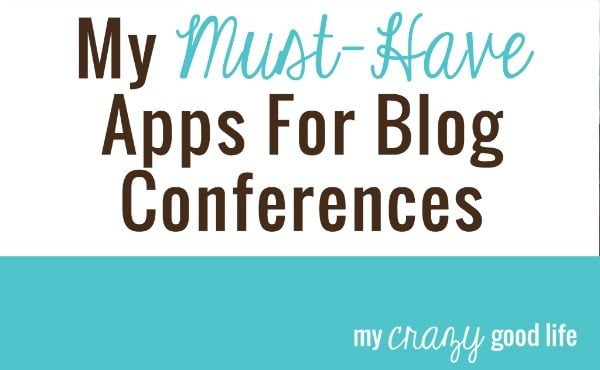


























New Ringtones :)
I don’t like how it beeps when you charge your phone when it is finished! I have to keep my phone on for work purposes but the charging alert went off all night! Any way of turning this off?
Does the Do Not Disturb feature work for this?
I currently have a photo on my lock screen and different wallpaper for my home screens. When I try to change to one of the new backgrounds it wants to change both. Is there a way for me to leave the photo in the lock screen and only change the wallpaper in the home screens?
Yes, click set and it’ll ask if you want to set for home screen or lock screen. It’s the last step :)
Hold down on the text message that was sent to Copy or More. More allows you to delete the sent message or forward what you sent to another person.
I am loving the new IOS7. I love that the folders hold more apps! I had to re-size my pic for the lockscreen but that is all I had to do. Once I re-sized it, the picture worked great. It’s like having a new phone :)
How did you resize???
Yes, please share! :)
I found a fix for this that doesn’t require resizing your photo. I updated it in the bottom of the post :)
Thanks for this post! The swipe to the right in messages to see what time you sent a text thing is awesome! I didn’t know about that one. Didn’t know about the folders either! I’m not a big fan of the super bright, cartoony-ness of the icons, some of the changes made to the calendar, and the fact that the search bar and address bar are now combined in safari, but other than those things, I’m adjusting! :)
Does anyone else have the issue of their home screen pictures being too big? When I select a picture to make as my homepage I cannot zoom out or move it, so often times my nephews adorable face is blocked by the apps!!! With the old iOS you could zoom in or out and move pictures around. Now you can’t and you can’t get your screen to how you want it. Anyone have any suggestions? Any way to get around this??
I found a fix for this, Lindsay! I added it to the bottom of my post :)
I just downloaded the previous update last weekend, I’m always one step behind the times! I can’t wait to play with this new update, thanks for the tips!
I love the fact that the clock for the timer icon (where you set your alarms etc.) actually shows the right time of day. It even has a sweeping hand showing the seconds.
Where can I find the weather information quickly? On the old version I could pull down from the top and find out the weather temps etc. right away. If I do that now, I only get access to the control center. Help!
There’s a fix for this – I updated my post and gave directions all the way at the bottom!
Great post! Thanks for the tips….I’ve been like a deer in headlights with the new update! ;)
I heard you can block incoming calls/texts…is this true? Can’t seem to figure it out!
You can go into settings then to messages, then at the bottom of the screen go to blocked. Add any number there and thy can’t send you texts or call you!
You can also block someone that’s a current contact by viewing their number as you would normally do. Scroll to bottom and click on Block Caller.
This post was really helpful! I just hope they fix the zoomed wallpaper soon, I hate that I can’t put some of my favorite pictures as my background due to this! I recently switched from an android that did this and was looking forward to being able to have I regular sized background so I’m disappointed with that feature.
I agree! It’s actually part of the Parallax feature – I updated my post and added directions for turning it off at the end :)
Do you know how to recover ringtones? I had about 10-12 of them and they are all gone but one
If you backed up your phone before the update you should be able to plug your phone to your computer and recover them or restore from backup.
so far I am not crazy about the new look. I am also not happy that I am no longer able to send photos or videos via text message. Have you heard of anyone else having this problem?
You can’t send photos via text? I sent them l day today! Weird.
*all
My phone is no longer sending IMessages.
It’s sending them as text messages. And my phone
Won’t alowe me to get iMessages. Just text messages.
Does anyone know what I can do to fix the problem?
Did your iMessages get turned off with the update? Go to Settings>Messages and at the very top you can turn iMessages on/off. Hopefully if you turn them on it will work properly again.
Thanks for the tip, Krista!
When in the control center to easily access the music app just click on the name of the song/artist currently playing and it will quickly switch to the music app to the now playing screen. Not from the locked screen but once its unlock it will do this.
I’m not in love with the look/graphics at all! The icons are bubble-like; looks like a 4 yr olds toy. Space between letters when texting/emailing is further apart, muscle memory is all messed up! Really hate the solid color behind icons, especially on home screen bottom. Font on key pad, email is too light & hard to see. Don’t like all the different colors one email thread is displayed in. I really don’t have one good thing to say about upgrade. Wish I would’ve backed up before upgrading, I’d def go back!!
I had a problem when I tried to update the iPad in my apple account. Phone was fine but the iPad update set my phone number as some random number and when I’d iMessage it would display to others but then not let them text back. If I turned off iMessage and FaceTime it was ok. I wasn’t ok with leaving those off so I started searching the internet for fixes… Nothing regarding ios7 but things kept saying turn off iMessage & FaceTime then back on and it’ll pick up your correct number. No luck so I gave up and reset the phone then restored from last backup. After that problem was solved!!! Soo odd!!!
With the 4s I get to take panoramic photos now! I am so excited for this feature! It was the one feature that really caught my eye when the 5 came out. Love the new notes section! Not so crazy about the calendar, it will take some getting used to and really don’t like that it stretches your photos when you try to set them as your wallpaper. But overall, I love the new look! Even if it looks like a droid. My husband has a droid and I can’t work the dang thing! ;)
Thanks For the photo tip, I was excited about the filters but the panorama is awesome