This site contains affiliate links. Please see Policies for more information.
iOS8 is set to be released the week of September 8, 2014. Visit this post for #iOS8 tips and tricks!
Update: At the end of this post are answers I’ve found to the most asked questions about the new iOS7 including pictures and wallpaper automatically resizing and losing the post to twitter and Facebook in the notification center.
As someone in the Apple Developer program, I was able to download iOS7 onto our iPhones before the release. We (Michael and I) wanted to share our favorite features with you, as well as some tips and tricks you might need to function when you first update your operating system to iOS7!
What We Love About iOS7
- Multiple pages of apps within folders.
- The default weather app–shows animations of the current weather in your area.
What We Don’t Love About iOS7
- The lag time when switching between apps “the old way.” While the animation does make for a cooler look, it makes the overall experience seem a little slower. And yes, I realize I’m talking about .002 seconds. You can call me spoiled. It’s much quicker to use the double-click method explained below.
- Michael thinks the new operating system makes his iPhone look like a Droid–I agree, there are some definite similarities.
- I really thought there would be a one-handed way to take a screenshot–kind of bummed it hasn’t changed.
iOS7 Tips And Tricks
Multiple pages Of Apps Within Folders
A dream come true for app junkies and bloggers, this is the smartest feature I’ve found:
Just keep adding apps to existing folders to take advantage of this feature. Drag from one screen to the next as you would on your home screens (touch and hold app, wait for it to shake and drag it to the next screen).
To Multitask and Close Apps In iOS7
Double click the home button (the small round button on the bottom front) and slide to easily switch between apps:
To close an app, “flick” it upward. This takes some getting used but you’ll learn quickly.
Wallpaper
Apple has preloaded some fun dynamic wallpapers that work well with their Parallax feature, the which makes the background seem almost 3D. The wallpapers that come with the new operating system are fairly basic, but as you can see there are colors to match the new iPhone 5c:
The colors go even further than the wallpaper–the control center feature also matches the wallpaper color and with the new iPhone 5c, your case color can now be integrated with your phone’s software.
If you’re looking for some more iOS7 backgrounds, here are 20 Parallax (dynamic) wallpapers for your iPhone from The Next Web.
Swipe Up For Control Center
The new swipe up feature for the iOS7 Control Center takes the place of what would take multiple clicks in iOS6. What used to be Settings > Brightness is now a swipe up from the bottom of the screen and a quick drag of a slider.
My favorite features of the Control Center are the flashlight, wi-fi settings, airplane mode and screen orientation.
The Control Center is available from any screen in iOS7, including the lock screen.
Here’s a full list of the features you’ll find in your control center:
- Airplane mode
- Wi-fi
- Bluetooth
- Do Not Disturb
- Screen Orientation
- Brightness
- Music Controls
- Airdrop and Airplay
- Flashlight
- Timer
- Calculator
- Camera
Continue To Swipe Down For Notifications
Your Notification Center is still available with a swipe down from the top of the screen.
Search In iOS7
You used to scroll left to the last screen to find a search bar, but now this feature is available by pulling down the home screen:
Tell me… what are your favorite tips about iOS7?
If you’re new to all things iPhone, check out my iPhone 101 post here:
Your iOS7 questions: Answered.
My wallpaper is automatically resized. How do I fix it? This is a part of the Parallax feature. To turn off Parallax (and leave your wallpapers the size they were), Settings > General > Accessibility > Reduce Motion. This is also helpful if you have motion sickness and are not able to easily view your new iPhone screen.
Where are my quick post to tweet and post to facebook buttons that were in the notification center? Unfortunately, those are gone. Some people mentioned that they technically weren’t notifications, so they didn’t belong there to begin with–but I understand–they were there and you did use them. There’s mention of these being brought to the control center, so keep an eye on that.
The weather app can’t find my location! You may need to update a few things. Try Settings > Privacy > Location Services. Make sure your location is on for the weather app. If that didn’t work, try Settings > Notification Center > and make sure undr Today View: Calendar Day View > On. You may need to restart your phone after this to see the information in your notifications. Note: This information will be in text form–not the fun animated view from iOS6.
What’s the blue dot next to some of my apps? Since you don’t have to manually update your apps anymore, this blue dot lets you know that app was recently updated.
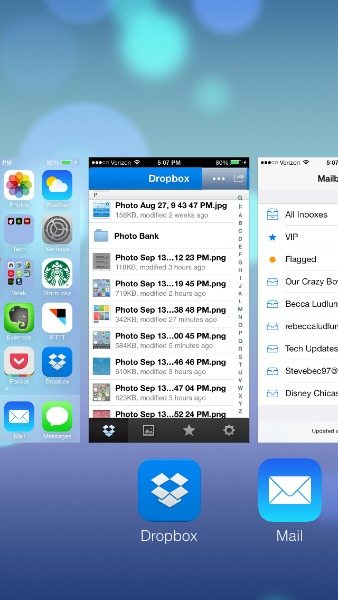
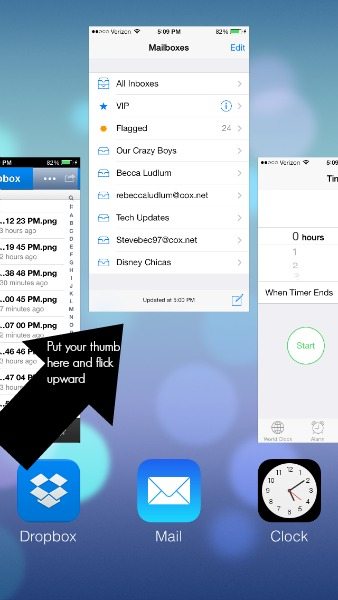
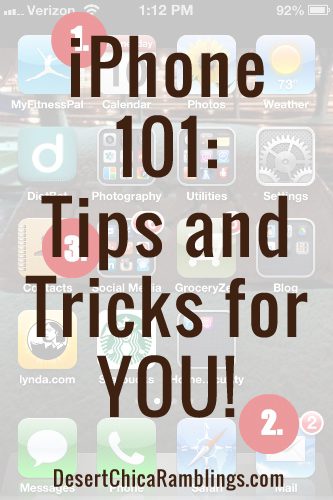
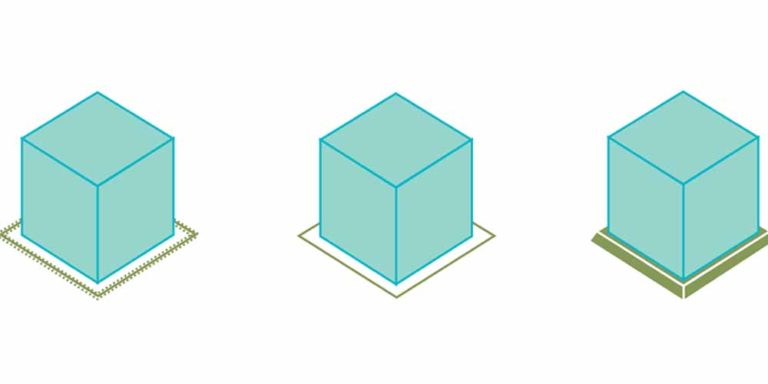

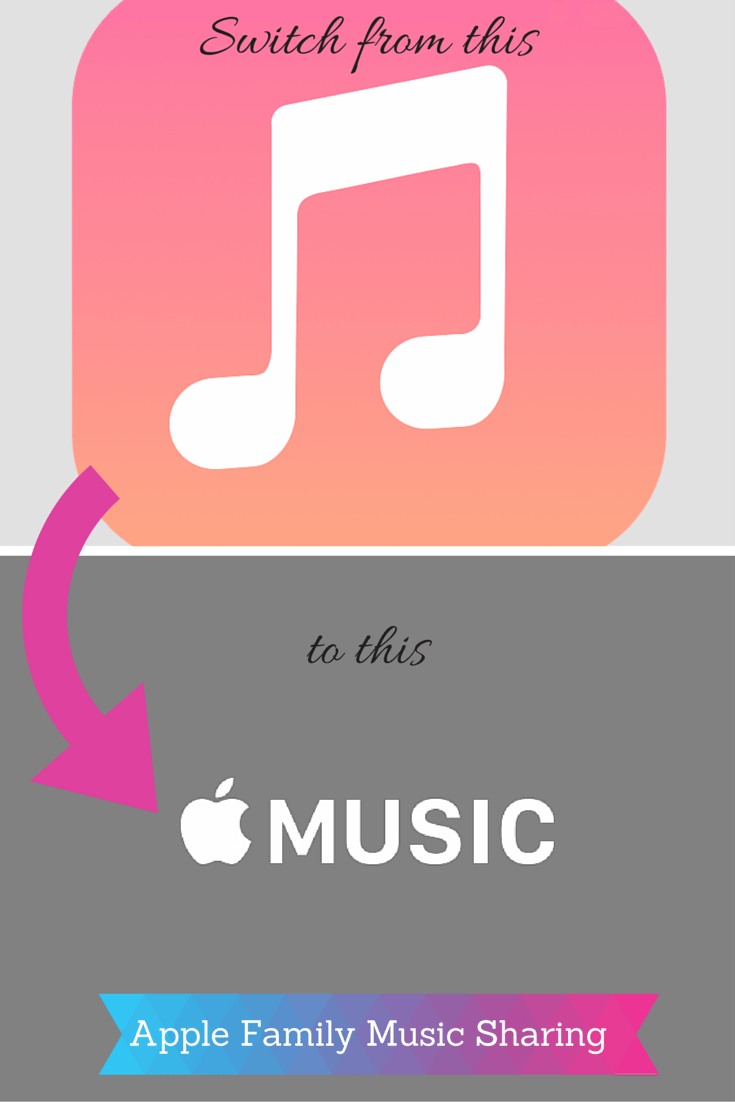
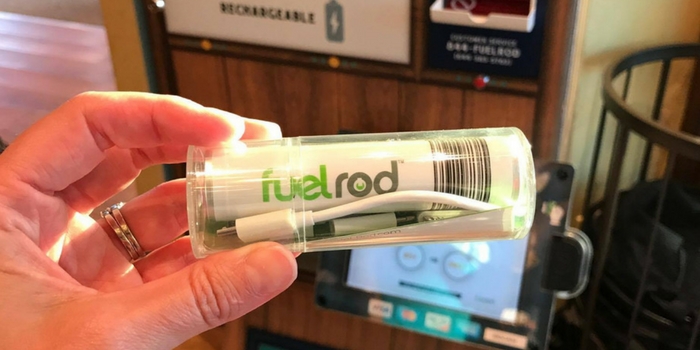
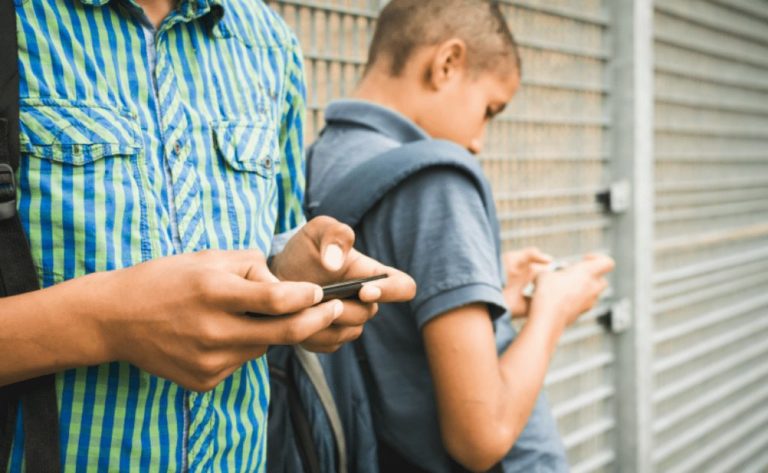
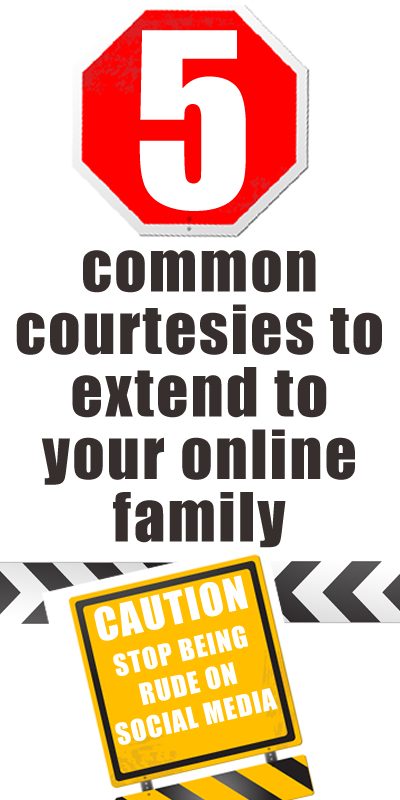


























Thanks! Some great tips! As I was reading I saw you wish you could take a pic with one hand. Did you know when in the camera screen you can touch either of the volume buttons to take a picture? That way you can do it all with one hand! Just another tip incase you didn’t know!
she was talking about taking a screenshot, not just taking a photo.
You my friend, wrote a great post!! :) Congrats! You know of course (after you personally handling my iphone), that updating scares me! Lol! Maybe I’ll just let you do it for me! ;)
I’ll happily do it for you!
If you go to “General” under “Settings” and click on “Accessibility” you can turn on assistive touch and screen shot with one hand. Granted, you will have a little floating button on your screen unless you turn the assistive touch off.
So I can’t figure out half of these tips that you mentioned. When I pull downwards on the home screen I get the notification window – not the search.
If you pull down from the middle of the screen it gets you the search. If you pull down from the very top, it gets you the notification window. Hope this helps!
Thanks for that, Kelly!
i really miss being able to tweet from the control center. i know you can text to tweet or use siri, but it doesn’t seem as efficient to me. and the new design looks like a cartoon threw up on my phone.
however i do like the new additions to the control center.
My favorite new feature of iOS 7 is the 9 filter options that are now built into the camera!
You can also swipe to the left or right in Safari to bounce between pages without clicking the “pages” icon.
Thank you so much for this! You rock. Sharing this with my entire audience!
Thanks, Samantha!
You can also swipe upwards to close 2 screens at the same time.
You can also swipe to the left in Safari to “go back” to your previous page. That will take some getting used to.
you said it is capable with the iphone 4 but with limits, what are the limits for the iphone 4 with the iSO7?
Scroll ALL the way down to the end of this page and it’ll tell you: http://www.apple.com/ios/whats-new/
How come now when you go to change the wallpaper there is a set zoom and I can’t resize???? Really makes me mad
I found a fix, Jessica! I updated my post and added the answer I found – I was just as bummed as you were about this.
My weather app isn’t working (with my location services) but I can look up other locations weather, just not my own. It’s also not showing up in the drop down menu… any ideas?
I updated my post and added the answer I found to your question! It’s all the way at the bottom :)
Thank you for posting this a lot of help
I don’t know if I’m ready for this type of change :/
You can do it, Jenine!
How do you forward text messages? How do you delete pictures?
To delete an entire conversation swipe left like you always did. to delete individual messages within a conversation hold down on one text, click more and it will pop up with the bubbles on the left side where you can choose which ones you want to check off and click delete in the top left corner.
You already can take one-handed screenshots with iOS6. Clicking the minus volume button on the left of the phone allows you to hold the phone with one hand and take pictures with the front camera.
I think she means an actual shot of the screen, where currently you have to use the home button and the power button at the same time to that a shot of the screen.
Thank you! That’s my underwater trick!
she’s talking about taking a screenshot, not taking a regular picture.
Thanks! So far, like a bunch of people have mentioned, the wallpaper pic being too zoomed in seems to be the thing that bugs me the most. What is the airdrop and airplay? And how do they work?
This explains it better than I could here: http://www.apple.com/ios/whats-new/
And, Angee – I found a fix to the wallpaper issue and updated my post. The answer is all the way at the bottom :)
Any ideas on how to go directly to messaging screen when you have received a text?
You should be able to swipe over the notification (to the right) and it’ll pop up for you.
I can’t access the control center! is there a trick to sliding up from the bottom? i dont get it! ughhh
Put your finger on the VERY bottom of the screen and swipe up. If you have a bulky phone case, this may be a little tough! I’m sure you could google a video on it, as well!
Thank you!!!
I am having the same problem :/
Make sure you’re trying to swipe up from the very bottom of the screen, Stacy. Your finger should be half on and half off the screen. You’ll get the hang of it!
I don’t like how when you want to make a picture your lock screen, it automatically zooms in. Which means you don’t get the whole picture like you used to. Is there a way to change this? Hopefully they’ll fix this! Other wise, I love it!
I feel the same way, Morgan, and we’re not alone! I think it’s a feature they’ll fix.
I updated my post and added the answer I found to your question at the bottom- I love that there’s a fix to this feature, as I was just as bummed as you were!