This site contains affiliate links. Please see Policies for more information.
iOS8 is set to be released the week of September 8, 2014. Visit this post for #iOS8 tips and tricks!
Update: At the end of this post are answers I’ve found to the most asked questions about the new iOS7 including pictures and wallpaper automatically resizing and losing the post to twitter and Facebook in the notification center.
As someone in the Apple Developer program, I was able to download iOS7 onto our iPhones before the release. We (Michael and I) wanted to share our favorite features with you, as well as some tips and tricks you might need to function when you first update your operating system to iOS7!
What We Love About iOS7
- Multiple pages of apps within folders.
- The default weather app–shows animations of the current weather in your area.
What We Don’t Love About iOS7
- The lag time when switching between apps “the old way.” While the animation does make for a cooler look, it makes the overall experience seem a little slower. And yes, I realize I’m talking about .002 seconds. You can call me spoiled. It’s much quicker to use the double-click method explained below.
- Michael thinks the new operating system makes his iPhone look like a Droid–I agree, there are some definite similarities.
- I really thought there would be a one-handed way to take a screenshot–kind of bummed it hasn’t changed.
iOS7 Tips And Tricks
Multiple pages Of Apps Within Folders
A dream come true for app junkies and bloggers, this is the smartest feature I’ve found:
Just keep adding apps to existing folders to take advantage of this feature. Drag from one screen to the next as you would on your home screens (touch and hold app, wait for it to shake and drag it to the next screen).
To Multitask and Close Apps In iOS7
Double click the home button (the small round button on the bottom front) and slide to easily switch between apps:
To close an app, “flick” it upward. This takes some getting used but you’ll learn quickly.
Wallpaper
Apple has preloaded some fun dynamic wallpapers that work well with their Parallax feature, the which makes the background seem almost 3D. The wallpapers that come with the new operating system are fairly basic, but as you can see there are colors to match the new iPhone 5c:
The colors go even further than the wallpaper–the control center feature also matches the wallpaper color and with the new iPhone 5c, your case color can now be integrated with your phone’s software.
If you’re looking for some more iOS7 backgrounds, here are 20 Parallax (dynamic) wallpapers for your iPhone from The Next Web.
Swipe Up For Control Center
The new swipe up feature for the iOS7 Control Center takes the place of what would take multiple clicks in iOS6. What used to be Settings > Brightness is now a swipe up from the bottom of the screen and a quick drag of a slider.
My favorite features of the Control Center are the flashlight, wi-fi settings, airplane mode and screen orientation.
The Control Center is available from any screen in iOS7, including the lock screen.
Here’s a full list of the features you’ll find in your control center:
- Airplane mode
- Wi-fi
- Bluetooth
- Do Not Disturb
- Screen Orientation
- Brightness
- Music Controls
- Airdrop and Airplay
- Flashlight
- Timer
- Calculator
- Camera
Continue To Swipe Down For Notifications
Your Notification Center is still available with a swipe down from the top of the screen.
Search In iOS7
You used to scroll left to the last screen to find a search bar, but now this feature is available by pulling down the home screen:
Tell me… what are your favorite tips about iOS7?
If you’re new to all things iPhone, check out my iPhone 101 post here:
Your iOS7 questions: Answered.
My wallpaper is automatically resized. How do I fix it? This is a part of the Parallax feature. To turn off Parallax (and leave your wallpapers the size they were), Settings > General > Accessibility > Reduce Motion. This is also helpful if you have motion sickness and are not able to easily view your new iPhone screen.
Where are my quick post to tweet and post to facebook buttons that were in the notification center? Unfortunately, those are gone. Some people mentioned that they technically weren’t notifications, so they didn’t belong there to begin with–but I understand–they were there and you did use them. There’s mention of these being brought to the control center, so keep an eye on that.
The weather app can’t find my location! You may need to update a few things. Try Settings > Privacy > Location Services. Make sure your location is on for the weather app. If that didn’t work, try Settings > Notification Center > and make sure undr Today View: Calendar Day View > On. You may need to restart your phone after this to see the information in your notifications. Note: This information will be in text form–not the fun animated view from iOS6.
What’s the blue dot next to some of my apps? Since you don’t have to manually update your apps anymore, this blue dot lets you know that app was recently updated.
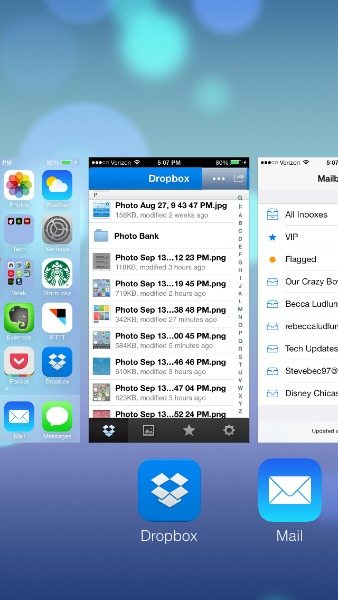
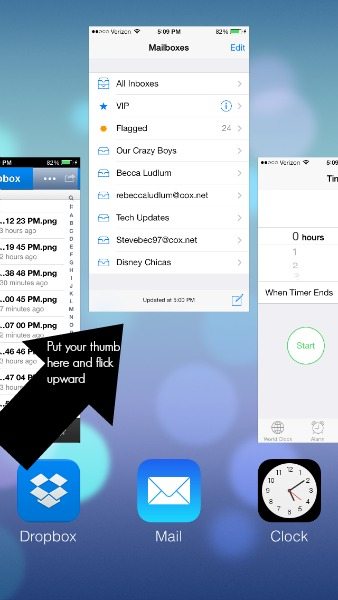
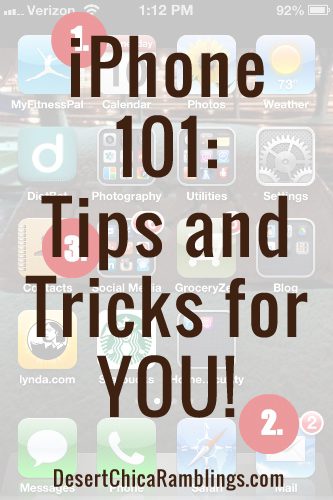
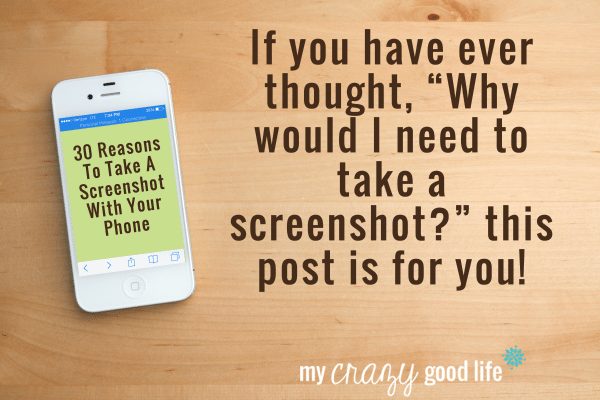



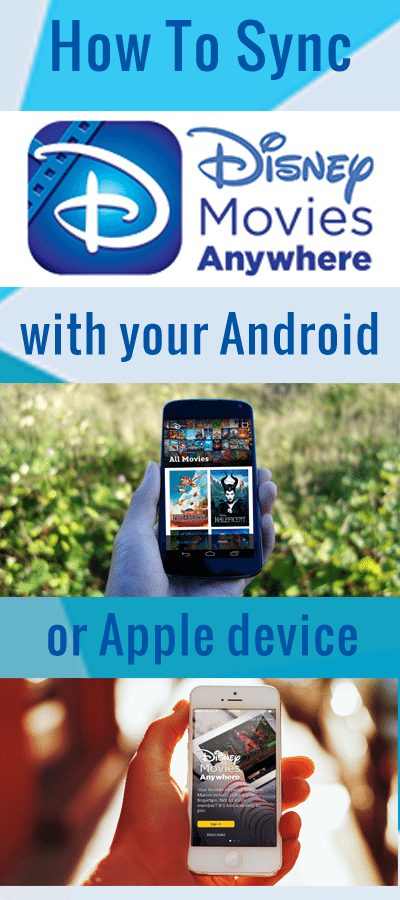
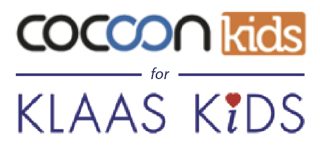


























I was looking forward to you putting this post together. I didn’t realize you would be so quick about it! I can’t wait to get mine….eventually. I have to have a cooler phone now that my husband has his “cool” phone. (Nothing beats an Apple ;) )
Thanks, D! I wanted to get it up in time for the release next week! I know I could have used a little help when I first downloaded it!
Installing it onto your phone will make you feel like you have a new phone – I promise!
I don’t like the way notes changed. I miss the notepad look. Anyway to add a background color? And, the ability to select a different font for notes – can’t find it anywhere. Any tips?
Thanks
Me too!
Me THree!
Me four!
I also want the old notepad back. Also, the new calendar – UGH! Too bright white and hard to read.
I miss the notepad too, among MANY other things. I really HATE the changes… HATE them. Also cost me a 300.00 sale with Square, because i did not realize the update was the cause of the problem I was having with Square until it was too late.
I don’t like most of the new changes at all. I want the notepad back. I especially don’t like the gray color as it’s hard to read!
Still not sure I like the aesthetics. It’s going to take some getting used to. I’ll miss the old icons. Great tips!
I miss the old icons and I think the new screen is too bright. Is there anyway you can change back to the old operating system.
I agree, I miss them too. I also don’t like how when your phone is charging it doesn’t have the big battery any longer on it. I know it is just a aesthetic thing but still. Seems that the battery dies quicker and pages take longer to pull up. I want to go back too.
I don’t have any tips yet, since I wasn’t able to get my hands on a beta version. However, I am excited about the new operating system and to see what it offers. I just hope that all the glitches are worked out prior to them releasing it!
Swipe right in a conversation to see exactly what time each message was sent
Awesome tip I didn’t know about this one so thank you. Another great addition is the text to schedule feature. If anywhere in the conversation someone mentions plans, a date, or a time, the “appointment” will highlight itself in the conversation. You can then click on it and add the appointment directly to your calendar
I love that feature, Sam!
Christie, try to swipe left :)
THANK YOU!! I often use the time stamp in messaging I was so frustrated! THANK YOU
Thank you for that tip! Makes it easier for us parents to see what time texts are sent (after curfew!).
Am I the only person that can’t get this feature to work? I have tried! Is there something I need to turn on?
Mine shows the times when I swipe to the left, not the right in the text message.
Seems like it’s not so much a swipe left as a slight pull or tug to the left to see the times. You have to move your finger on the screen a bit to the left & hold. The times should show. Try that. Hopefully it helps!
Geesh! Of course when I just finally jump into the world of smartphones, the one I’ve just been learning how to use will upgrade to a new OS! I will definitely have to refer to this post when it happens. Thanks for all the info!
Oh wow! Look at all of those wonderful features! And the wallpaper is too cute!
For the screenshot problem , u can use the assistive touch ! Just go to settings > general > Accessibility and you’ll find it there ! Once activated , a bubble that u can change its position will pop out on your screen ! To screenshot , touch the bubble > device > more > screenshot ! U can also adjust the volume , mute and unmute , rotate screen , lock screen , activate siri , open multitasking , use the shake effect without actually shaking , go to home and use lovely getures u can create like scrolling up , down , right or left . Zoom and unzoom , and Many other things !
Will this work on the 4s? If so, what do you go to after you go to settings > general > accessibility? Thanks!
It’s settings> general> accessibility> assistive touch> move the slider to on and it will automatically appear on your screen. Once you have it on your screen, press it and you can make your own shortcuts!
You can also quick click the main front button three times to bring up the assist button.
Soooo, I’m guessing this won’t work on my first-generation iPhone? LOL! Great info, I know I’ll be using this at some point.
I already have my apps bunched in folders so I’m curious how it’s different. I do love the home screen pull down to search!
Now your folders can hold more, Liz! It’s my absolute favorite feature!
I LOVE the weather app. I just figured out that it also shows what time sunset/sunrise is in the horizontal bar! Also, notes are much easier to read and write! Love my new iOS 7!!
I love finding the fun little things on a new operating system! Isn’t it awesome!?
What I’m wondering about the weather is is it used to be easy to get access to it from a swipe — now I have to actually access the app. I know I’m probably not wording this correctly and hope someone can figure out what I’m talking about :) I’m just wondering is there a shortcut that I just haven’t figured out yet?
Yes, there is a shortcut! Just swipe down on you iphone. It doesn’t matter if its in lock screen or not! I use this feature every morning when i’m getting ready! so easy!! LOVE IOS7
When does the iOS7 come out? I know it’s soon, but I would like a specific day to look forward to! :)
Tomorrow, Allie!! You’re *almost* there!
Will the new ios7 work on iPhone 4?
Yes, Lindsay – but it’ll have a few limits.
I just ordered my new phone and should receive it this week. Thanks for tidbits! I am excited!
The notification center (when you swipe down) no longer shows weather or allows tweeting or posting to Facebook. Any way to get those back? I accessed those items there all the time!
You’re not the only one not happy with that, Kristi! I bet there will be a fix soon!
It does show weather. It’s in paragraph form on the Today summary. Mine looks like this right now: Mostly cloudy currently. The high will be 73. Mostly clear tonight with a low of 52.
Oh! And you can click on the area with this text and it will open in the Weather app.
Overall I like the new update, but what I don’t like is that the swipe down tap to update facebook and twitter isn’t there and the iphone user guide is no longer in saved bookmarks (and seems to have disapeared altogether)
It did disappear, Tamara :-/
Once I download the zip file on my computer for the parallex wallpapers… how do I put them onto my phone?
You can either visit the link on your phone and download them there, use a Dropbox to transfer files or email them to yourself!
the only thing I don’t like and am trying to see if I can change is the bottom area where you can put your four main apps – such as phone, message, fb, and camera for mine-
The color behind it completely blocks off the rest of the wallpaper and bugs me soo bad.
Other than that I really like the changes!
If you change the wallpaper on the home screen it will adjust.
Thanks for posting, very helpful! The only thing I still need to know is the wallpaper. It’s too zoomed in when I try to change it, is there a way to fix this?
Ugh, I am right there with you! My favorite wallpaper doesn’t fit anymore!! Hoping they figure out a workaround soon – I haven’t figured one out yet :-/
Not sure if this is possible for the wallpaper you want to use. But what I did was put my picture/quote in Paint on my computer and made it so it had a wide border (probably about 2 or 3 inches around the actual picture). I then sent it to my phone using my email and saved it to my camera roll. I was able to “scale” the picture back from there so it fit. Hope that helps.
It worked for me if you screenshot the picture and then use the screenshot as your background
I updated my post and added the answer I found to your question – I love that there’s a fix to this feature :)
Hey Becca! Thanks for the awesome tips, but I tried the setting change to stop the rescale of photos for wallpaper & I’m still getting way too much zoom. Am
I dim?? Thx!
When reading a text message, swipe right to return back to message inbox instead of having to press the <messages button…
How do you close apps in iOS7? You used to be able to double click the home button and just “x” out of everything…
I explained it above and even linked a video to show you how – it’s kind of a tricky movement to get the hang of at first!
I hate how big your own pictures are on your wallpaper u can’t scale it at all , is there anyway to do something about this ?
Yes, Kelsey! Found it! General > Accessibility > Reduce Motion > On – this will turn off your Parallax and not expand your wallpaper image size.
on iphone4 i can not find the reduce motion button?
Screenshot your image and then use the screenshot as your background