This site contains affiliate links. Please see Policies for more information.
Does your child have a Facebook account?
Though online monitoring might be tough for some parents, it’s important to know how to check your child’s social media accounts for danger. This could be tough if you, as a parent, don’t use the social media site or are unfamiliar with some of the elements of the popular social network.
I’m going to walk you through how to check your child’s Facebook account for dangerous and inappropriate behavior.

Let’s start by referencing my post that explains some of the most popular Facebook settings and how to tweak them to your preference. You should go over your child’s Facebook privacy settings to make sure they’re where you’d like them. Mention your changes to your child so they know to not change them back ;)
When I check my son’s Facebook account, I begin my either logging in as him on my computer or using his phone to access the app. There are a few places to look for the most recent interactions. I’m going to refer to “him” and “his” because it’s easier to stick with one pronoun. Next time, I’ll use “her” and “hers.”
Facebook Wall: The main screen you’ll see on Facebook is called your Wall, or Timeline. This is where you’ll see updates from his friends and pages that he follows.
Profile: Clicking on your child’s Facebook profile picture or name will show you his profile. This is where you’ll see pictures and status updates that he has been tagged in, as well as status updates and pictures he posts to his Facebook account.
On mobile, click on Nearby Places to see if he has his location turned on. If he does, you’ll see a list of nearby businesses and places that are on Facebook. Allowing a location to be turned on could put your child at risk.
Click Events (if you’re using the desktop version, click “more” underneath his cover photo to see Events) to see what he has been invited to and what events he has created.
Click Friends to see a list of his friends (people he has connected with and allowed to see his profile).
Clicking on Pages will allow you to see what pages he has liked. Some page names are offensive, while the content they share is more reigned in. You can see an example of this here.
The Groups section will show you what groups your son is a part of. If there are groups listed, I think it would be wise to click through them and see what is being shared in there. If you’re on a computer, you can find a magnifying glass on the top right side of the page to search your child’s name to see what they’re posting in there and commenting on. You won’t see group activity on your child’s Timeline or Wall.
Messenger is Facebook’s private chat feature. Clicking it will allow you to see your child’s messages. Messages and conversations can be deleted in Facebook Messenger, so keep that in mind.
Don’t forget–along with monitoring your child’s social media accounts, it’s important to have open conversations about what you expect of their behavior both off and online.
These other posts might be of help:
How much monitoring is too much for your tweens and social media?
List of dangerous apps for tweens and teens
Facebook privacy settings for teens
Does your child have a smartphone? (Printable phone contract for kids)
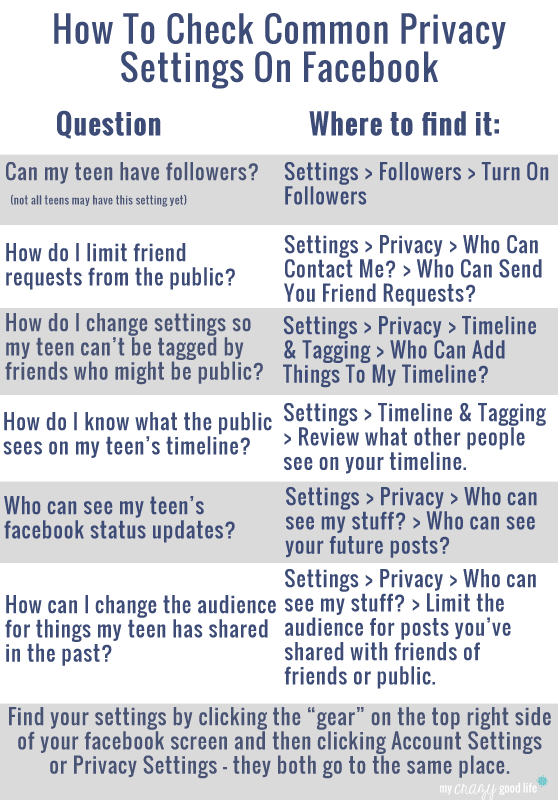


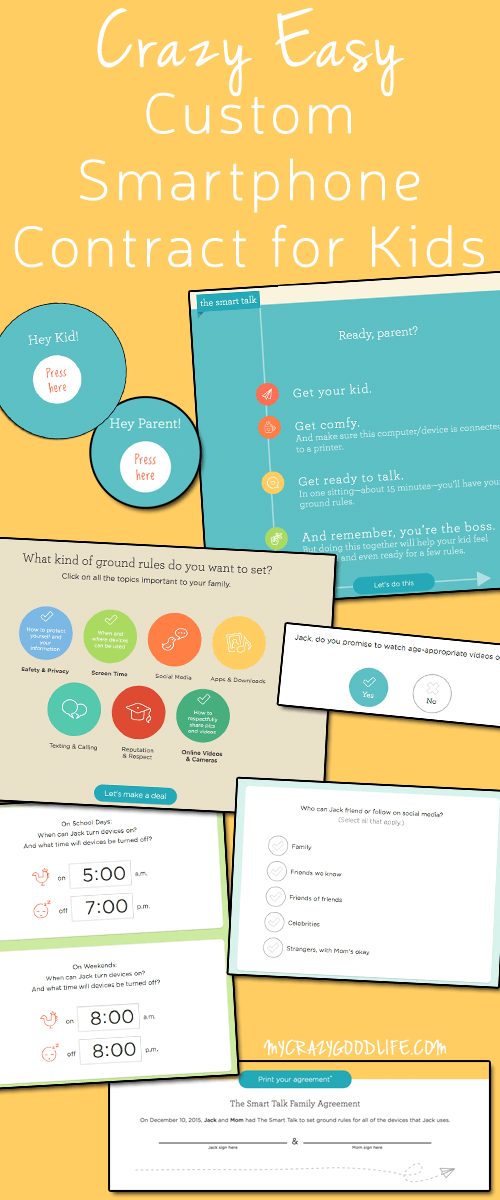
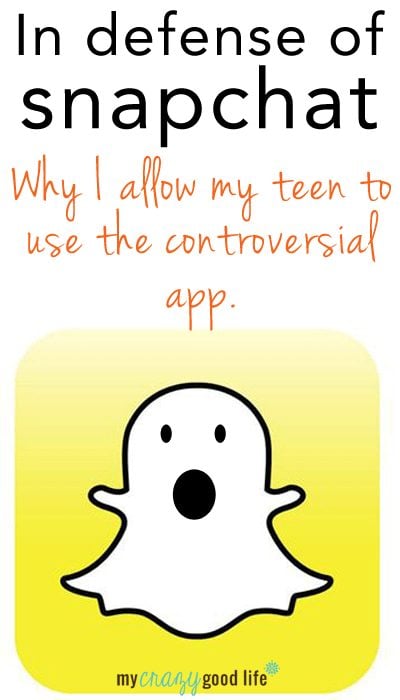
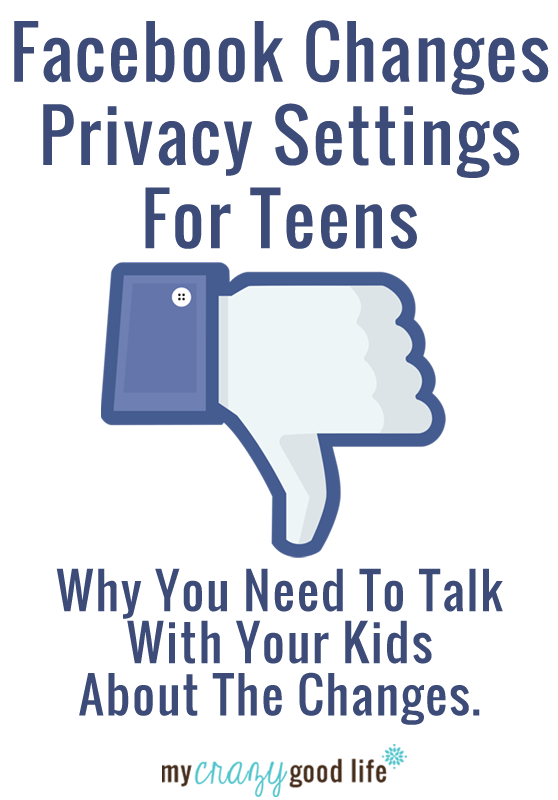






























You forgot “Activity Log”. Go to “your” profile, click on “Activity Log”, and you’ll have a single spot to see when he’s commenting on someone else’s status, private groups, etc.