This site contains affiliate links. Please see Policies for more information.
Looking for more blogging tips? Everything But the Posts, my new book, gives tips about setting up a blog, connecting with your community, and monetizing.
There are two ways to subscribe to someone’s blog–RSS and email (which is through RSS). When dealing with RSS feeds, it can get very confusing very quickly. I’m going to try and help make it all clear for you!
Every website that’s routinely updated has a feed. It’s usually found at http://YourBlogName.com/feed. When you go to that address, it won’t look like your blog and it won’t look very user-friendly, but that’s OK. It’s supposed to look that way.
Take a look at my friend Anna’s RSS feed:
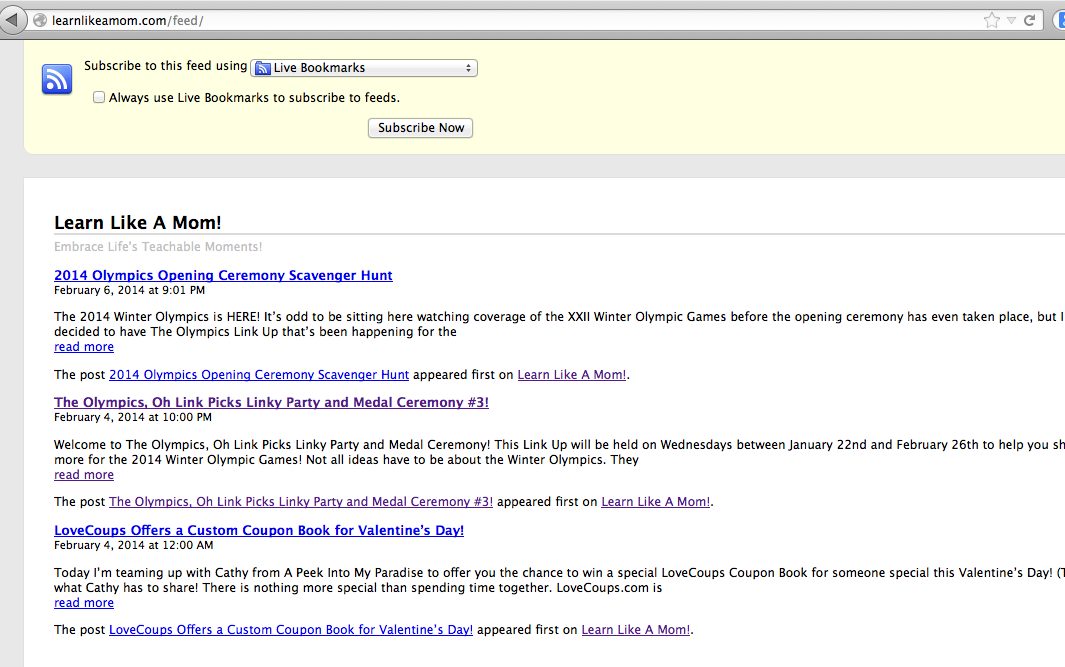
Subscribe by RSS
RSS feed readers, such as Bloglovin or Feedly, offer you a place to manage the blogs and websites you subscribe to. A feed reader is notified every time a post is published from any of the feeds it’s told to follow. When you log into your reader, you’ll see a list of all the blogs you follow and their new blog posts. As you read the posts, your feed reader will mark them as read. It’s a great way to keep up with your favorite bloggers.
Subscribe by Email
Dedicated email subscriber services such as JetPack (a popular WordPress.org plugin) or MailChimp send an email to you every time new content is available, the same way that it adds a post to a feed reader when there’s a new one.
Feedburner is probably the most popular feed tool because it can handle RSS and email subscriptions, but Feedburner emails are… well… ugly.
I said it.
So, let’s use Feedburner for our RSS subscribers and MailChimp for our email subscribers. It’s pretty easy to set up.
Here’s how to set up MailChimp like a boss. First, you’ll need to set up your list. MailChimp has a blog post that details how to export your subscriber list from Feedburner and then import it to MailChimp. So, go do that now. If you don’t have anything to import from Feedburner, just create a list in the MailChimp dashboard–it’s super simple.
Here’s how to set up your RSS to email campaign.
1. Log in to Mail Chimp and click “create campaign” on the top right side.
2. You’ll see these options:
Regular ol’ Campaign: This is a fancy way to send an email.
Plain-text Campaign: This is a fancy way to send an email with no images, just text.
A/B Split Campaign: This is kind of cool. Send an email to your list, but separate the list in two. Try two different subjects, different “from” names, or even different times of the day to be sent.
RSS-Driven Campaign: Ding! Ding! Ding! This is the one you want to check! This is a campaign that sends an email to your subscribers when there’s a new item in your RSS feed.
3. Enter your feed URL where provided. If you’re not 100% sure about this, you can just add your blog URL here–MailChimp will find the feed for you.
4. Tell it when to send and which list to send to, then at the bottom right of the screen click “next.”
5. Now, you’re going to start answering questions. Here’s what you’ll see:
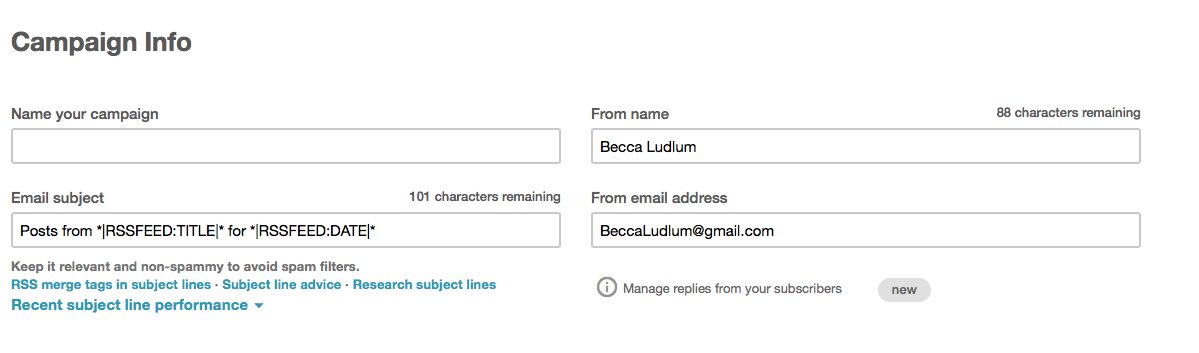
Just answer your campaign name, your name, and your email address for now. Click next.
6. Ack! Choices! It’s ok, just choose Email Designer in the middle:
7. Click a template you’d like to use on the right. I’m partial to the Basic Template Right Sidebar option:
Choosing a template and then changing your mind down the road isn’t impossible, but it’s a bit of a pain. Try to choose wisely.
8. This is what your design form looks like:
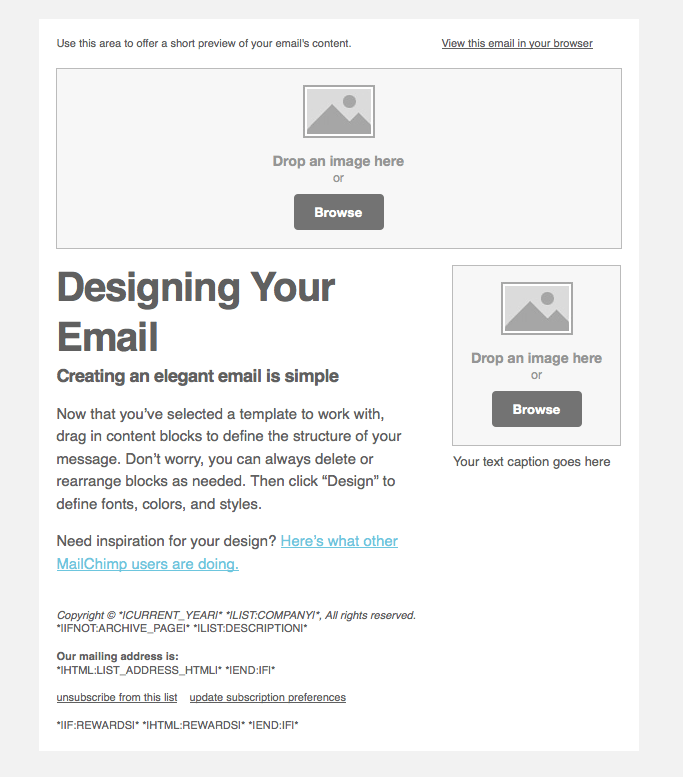
An important (and tricky) part of your email is what goes in the big text box. You’ll have to use merge tags (MailChimp code) for this. I choose to put my most recent post and the last three of my blog posts in my text area. This is the code I use in there:
__________
*|RSS:POSTS|*
Have a few extra minutes? Check out these recent posts:
*|RSS:RECENT3|*
__________
And here’s what my RSS to email campaign looks like:
9. When you’re done designing, click the “preview and test” button on the top right and then the “enter preview mode” button. You’ll be able to see what your subscribers see.
10. Click “next” through the plain text version of your email, which will be sent to those who request to not see the HTML (pretty) version.
11. Click “confirm,” and then “Start RSS.”
Congratulations! You just set up your RSS to Email campaign! You can go back in and make changes by clicking “campaigns” in the MailChimp dashboard and then clicking the name of the campaign you’d like to edit. At the top right of the screen click on “Pause and Edit Campaign.” Don’t forget to restart it!
To stop your Feedburner emails from going out (so your subscribers don’t get duplicate emails), you’ll have to turn off the email subscription service in Feedburner. Do this by visiting Feedburner > Publicize > Email Subscriptions > Deactivate.
Now that you have a MailChimp list set up, learn how to add a branded subscribe box that matches your blog to your sidebar. It’ll help remind people to sign up for your newsletter!
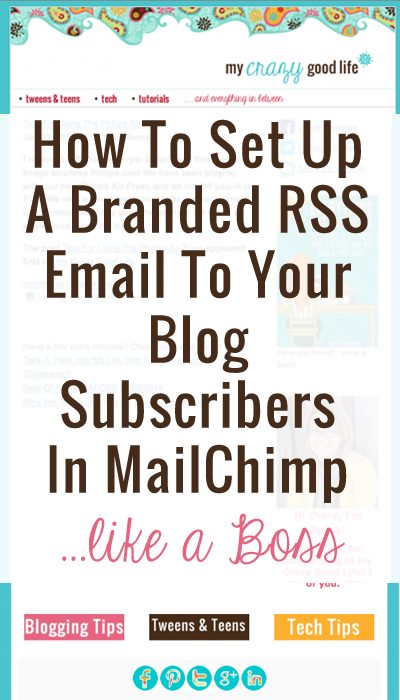
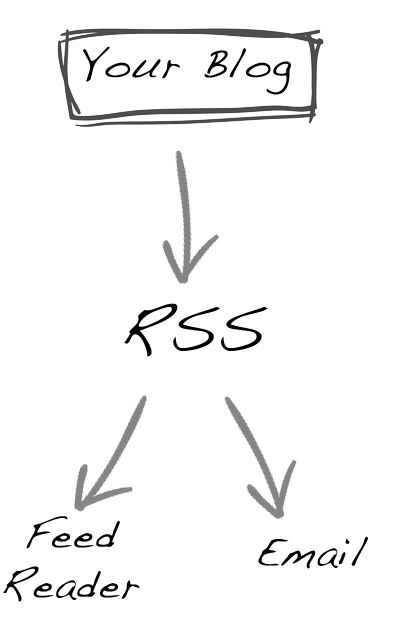
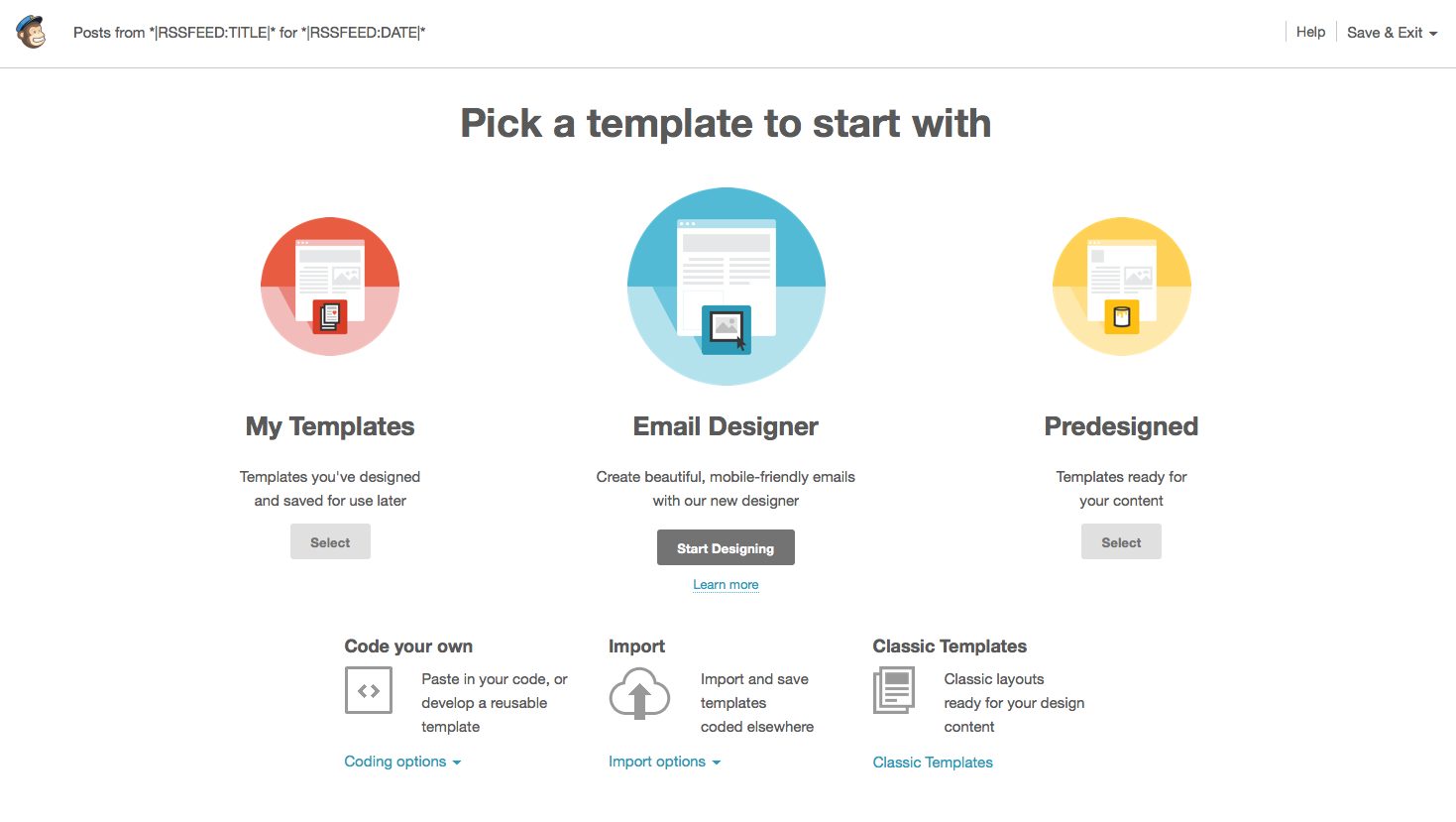

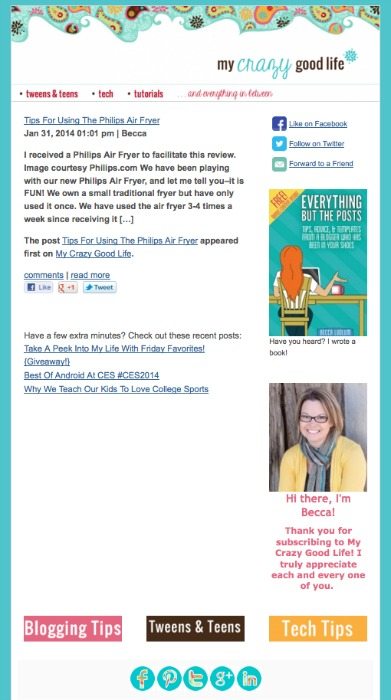
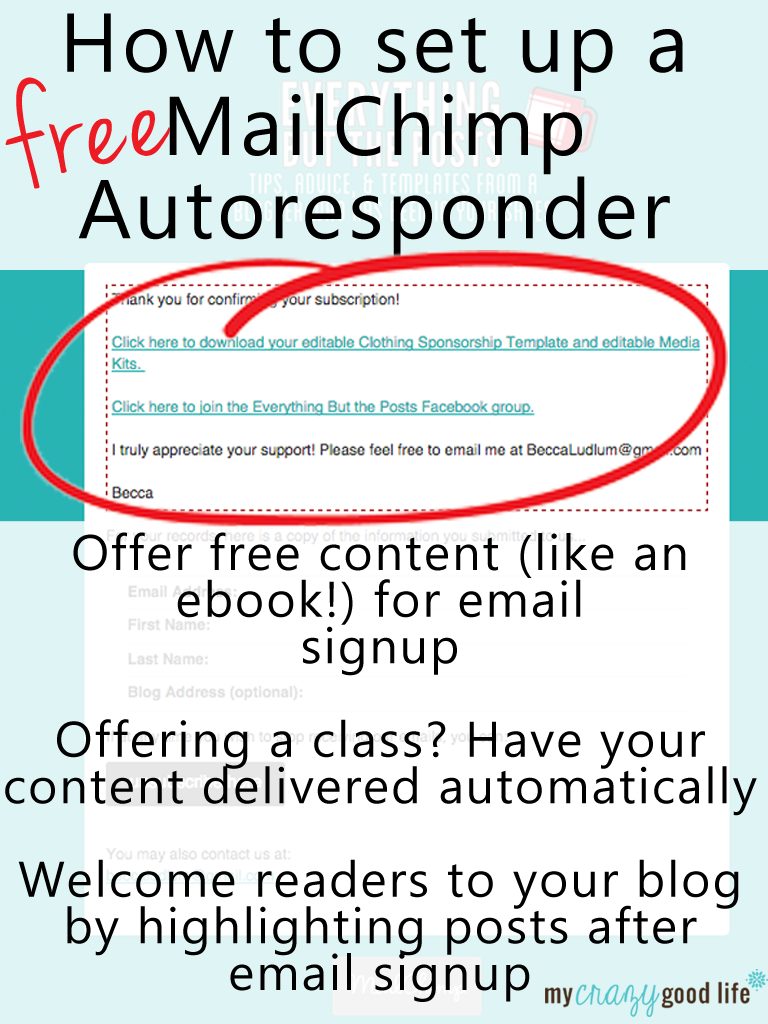
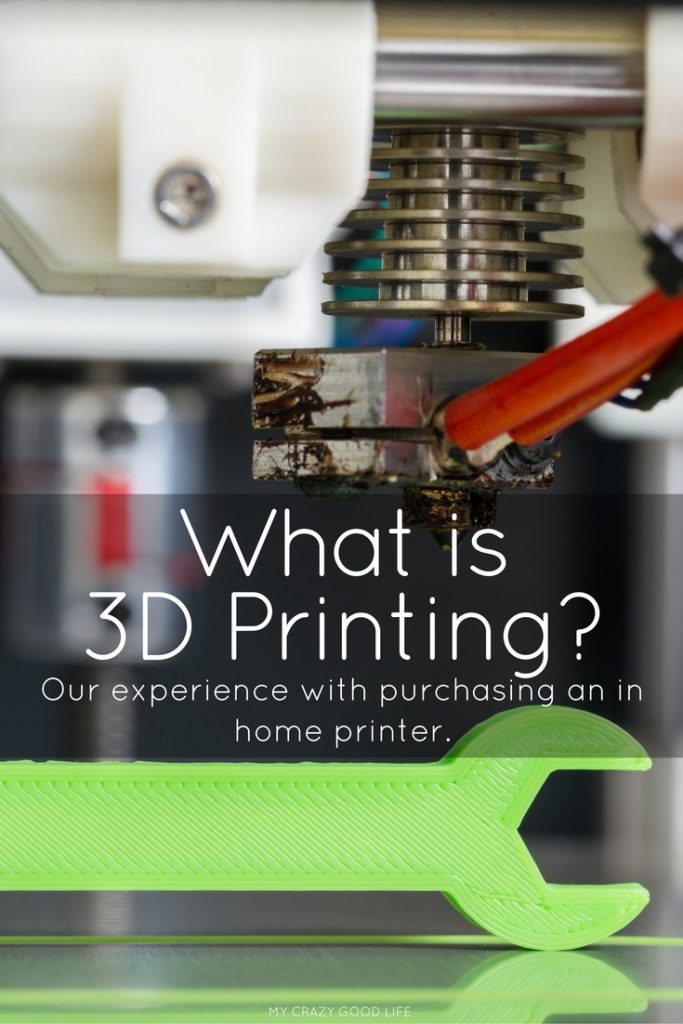
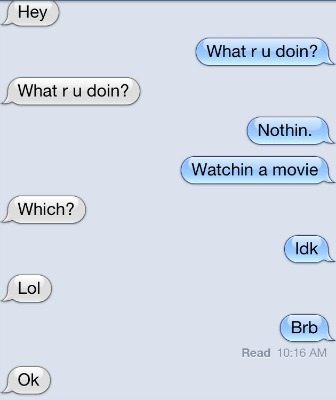

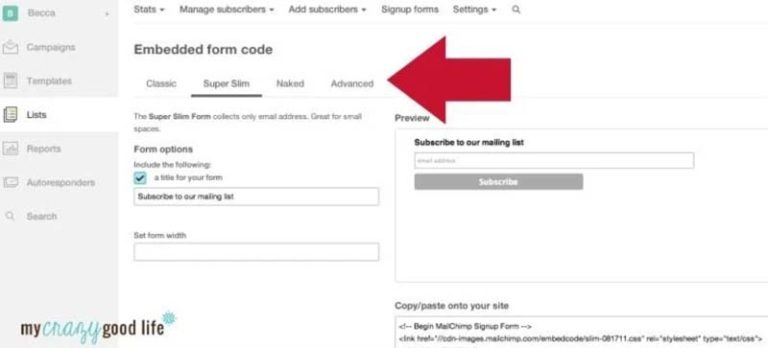
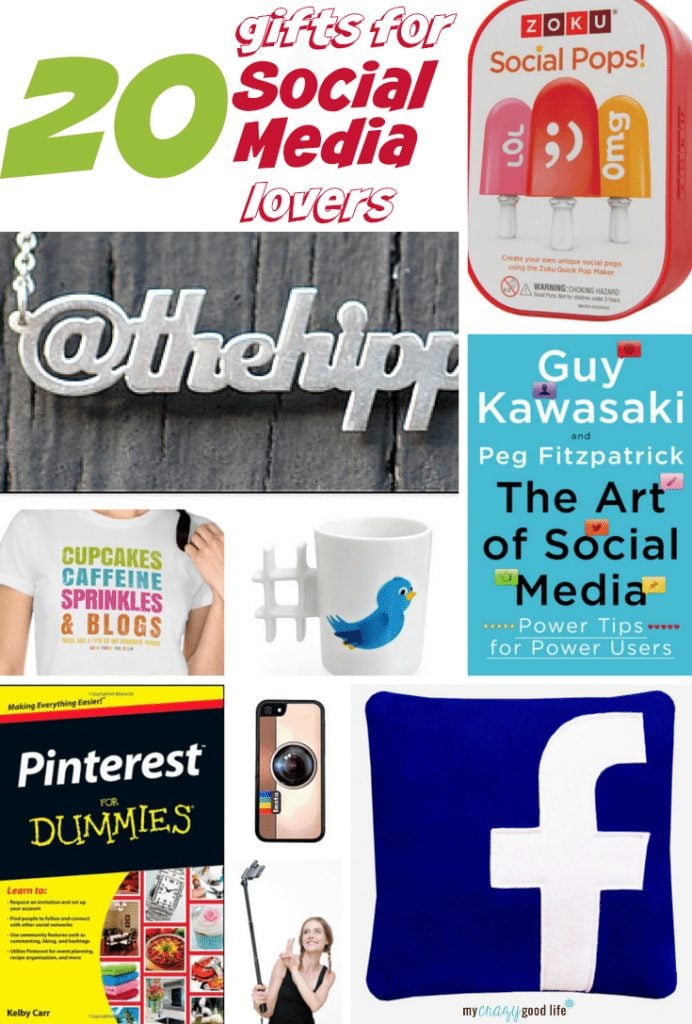






























Oh Becca THANK YOU THANK YOU …. I love love love you!!!!!!!!
I have been trying to do this for an age!!!!! The info I was getting was not written in a way that I could understand it!
But your post got it happening for me…..
From the bottom of my heart thank you darling girl, may you be blessed with lifes’ riches
Hugs
Denielle
You are SO welcome!!
It wasn’t the easiest thing I’ve done (setting up MailChimp), so I figured others probably felt the same way!!
Good luck, Denielle!
Thanks again sweetie xxx
Hi Becca;
My emails have been working perfectly with all my thanks to you…
However I have one question… the subject always goes out – posts from crafty divas … not the actual topic… do you know how I can fix this?.. thanks again for all of your help xxx
Denielle,
Have you looked at what is in your subject line in the Mail Chimp settings? It would be step #5.
Yep I have done that…looks the same as your sample ??
Thank you for this tutorial. I just set it up and have one question. Do I have to delete the Feedburner widget in my sidebar and insert a sign-up widget that is specific to Mailchimp?
Hi Kelly!
I just saw you had the same question as I did and I finally figured it out on my own. I thought I’d share with you.
You have to delete the Feedburner widget.
Instead, create a “subscribe” form on the mailchimp website and it gives you the code to paste into your new subscribe widget. You can create the form under the “lists” section. There will be a tab that says “signup forms”.
Hope this helps!
And don’t forget to turn your Feedburner off!
Hi There!
This article was super helpful but I have a question that you may have the answer to.
The “subscribe” button on my blogger blog is through feedburner. I have created a mailchimp email campaign with only a handful of current subscribers. When people put their emails in the current subscribe box, will they be automatically added to my mailchimp email campaign? Will I have to manually update the list?
Thanks so much for your help!
Sam
I figured it out! Haha Thank you for all the other info!
Oh good!! You’re so welcome!
And don’t forget to turn your Feedburner off!
This is genius! I’ve been wondering about how one of my favorite bloggers manages her RSS through Mail Chimp. Thanks to you, I now know the answer AND how to do it! Thanks so much!
Forgot, I have one question… Is there a way to make the RSS send out once a week rather than every single time we post a blog post?
Yes! That’ll be in the first few steps. You’ll choose a day of the week (check all of them if you want it to send every day that you post) and a time that you’d like it delivered.
This is great. I found this just as I realized that keeping my list updated via a blog was easier than preferable to a newsletter. One issue I can’t figure if its my WordPress or MailChimp. My RSS title is double in my preview. Any suggestions
Is there a way to only show a certain amount of characters for a blog post and then have a “read more” link?
Yes, Rachel – you’ll need to look in the merge tags for RSS to Email campaigns: http://kb.mailchimp.com/article/all-the-merge-tags-cheatsheet#RSSmerge The *|RSS:POSTS_HTML|* and *|RSS:POSTS|* tags both list summaries!
Hi, Great stuff you’ve got going on here,I don’t know if you can help me out, I’ve got two issues.
The first is that whenever i send out my email newsletters, subscribers can view the html version on their pcs but just the plain text version on their mobiles especially blackberrys. Is there any way i can change the settings to allow them view the html version on their mobiles as the plain text version takes away all the images and makes the newsletter look dry and boring and full of html codes.
Secondly I’ve been working with mailchimp templates for a while now and i dunno if theres any way i can incorporate a 4 column template as its only 3 column templates that are there which limits my creativity somewhat. I’ve gone online to find 4 column templates but couldn’t get any. Would reallllllllllly appreciate any form of help ( i know this isn’t directly about blogs but u seem very knowledgeable about mailchimp).
Thanks
Hi Diana,
1. Mail Chimp has specific templates that are mobile friendly. I’d recommend trying one of those.
2. You’d have to see if there is an option for a 4-column template – I don’t know off the top of my head if they offer one.
:)
THANK YOU SOOOO Much! I’ve been trying to set this up…I just can’t seem to get it right, smh. Thank you!
I thought this was only something paid subscribers had access to! I’m so happy to not have to send these by hand anymore :)
I set this all up, followed your directions to the letter. But I set a post to publish at 5 am EST and then set my RSS emails to send at 6 am EST but it didn’t send today. Any idea what I did wrong? Or did I not allow enough time between posting and the emails? I want my posts to hit their inboxes the day they publish. Thanks!
Meaghan
I think it may have been a little too close to Mail Chimp to pick up your feed. Play with it a little, maybe try posting 2 hours before the email goes out?
Thank you for this tutorial. I’ve read a ton of the tutorials from MailChimp and Squarespace, and yours was the only one that made my RSS->email actually work. Many thanks!
I’m so glad I could help, Sandi!
Is there a way to get the first picture in a blog post to show up with the partial post?
Not as of yet, Kim – it makes me sad. The problem is that the image wouldn’t be resized for your newsletter, so it would be huge. I keep checking to see if they have changed this.
Thanks for the guide. I set up a RSS-drive campaign in mailchimp but also had a lot of problems getting Mailchimp to properly deal with Squarespace’s image sizing.
However, I found a way to sort it all out by using Feedburner as an intermediary.
Here’s the link for you all, I hope it helps you!
http://www.etchedinpixels.com/blog/guides/setting-up-email-newsletters-with-squarespace-mailchimp-and-feedburner-and-fixing-image-issues
Do you know anything about running ads on the newsletter? How would I add an adsense ad to my newsletter?
Lindsay,
I don’t know anything about that–I’m sorry. MailChimp is super helpful on Twitter, though, and they have an excellent database of help articles and videos!
Thanks – this was a really helpful post!
Thanks for the tutorial! I have one question. It is automatically displaying my home address on the emails. Mail Chimp says it is required by law, but I can’t believe bloggers are providing their home address to everyone that subscribes to their blog. It seems like a security issue. Is their some way around this?
I’ve been working on my newsletter this week and trying to decide if the RSS option is best. This was very helpful, I like the layout of your newsletter. I’m feeling motivated.
I’m so glad to hear it!
Thank you so much! This was a lifesaver.
I’m so glad it helped!
I have wrestled and agonized with Mail Chimp for MONTHS…. and lost many regular customers because nothing came but text….AFTER I had worked for hours and hours downloading pictures. Grrrrrr
I guess I should have selected HTML instead of text????
Mail Chimp has NOT been easy step by step composition as advertised.
Excellent tutorial and very helpful!
I have a question about using the pop ups, I noticed you had one when I entered your site. My issue is that is seems to appear way down on my webpage instead of at the top or where the scroller is and that is a bit put off when using it. Do you know if this is something that can be fixed. I am using blogger.
Thanks
Hi Nic,
I’m not sure. I use OptIn Monster – I don’t really know what Blogger offers, I’m sorry :-/
No worries, thanks for getting back to me.