This site contains affiliate links. Please see Policies for more information.
Looking for more blogging tips? Everything But the Posts, my new book, gives tips about setting up a blog, connecting with your community, and monetizing.
There are two ways to subscribe to someone’s blog–RSS and email (which is through RSS). When dealing with RSS feeds, it can get very confusing very quickly. I’m going to try and help make it all clear for you!
Every website that’s routinely updated has a feed. It’s usually found at http://YourBlogName.com/feed. When you go to that address, it won’t look like your blog and it won’t look very user-friendly, but that’s OK. It’s supposed to look that way.
Take a look at my friend Anna’s RSS feed:
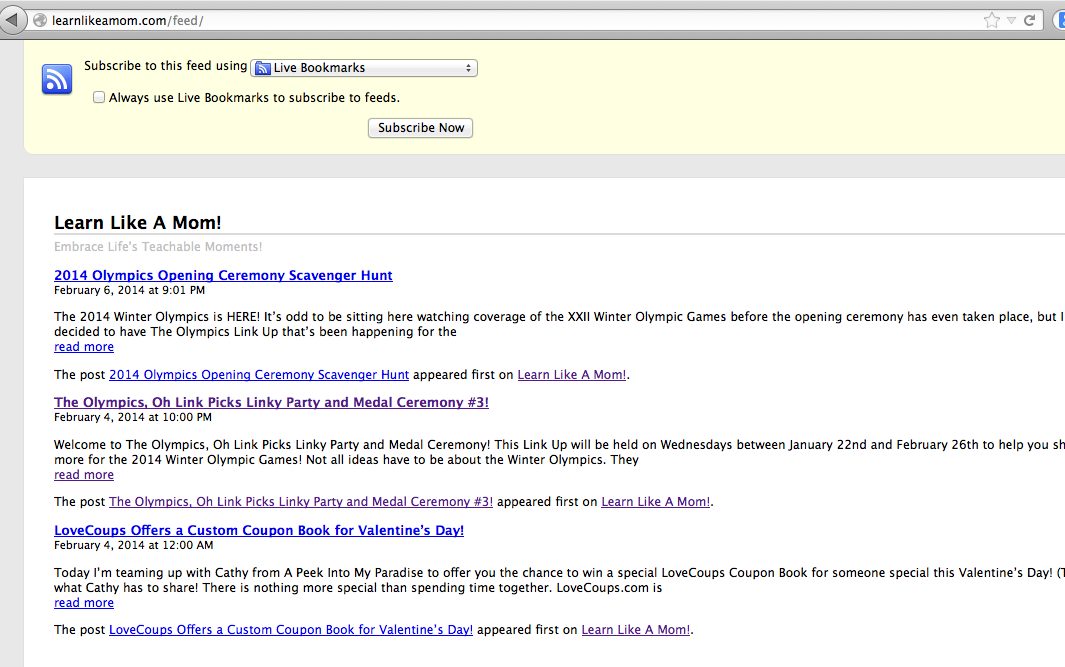
Subscribe by RSS
RSS feed readers, such as Bloglovin or Feedly, offer you a place to manage the blogs and websites you subscribe to. A feed reader is notified every time a post is published from any of the feeds it’s told to follow. When you log into your reader, you’ll see a list of all the blogs you follow and their new blog posts. As you read the posts, your feed reader will mark them as read. It’s a great way to keep up with your favorite bloggers.
Subscribe by Email
Dedicated email subscriber services such as JetPack (a popular WordPress.org plugin) or MailChimp send an email to you every time new content is available, the same way that it adds a post to a feed reader when there’s a new one.
Feedburner is probably the most popular feed tool because it can handle RSS and email subscriptions, but Feedburner emails are… well… ugly.
I said it.
So, let’s use Feedburner for our RSS subscribers and MailChimp for our email subscribers. It’s pretty easy to set up.
Here’s how to set up MailChimp like a boss. First, you’ll need to set up your list. MailChimp has a blog post that details how to export your subscriber list from Feedburner and then import it to MailChimp. So, go do that now. If you don’t have anything to import from Feedburner, just create a list in the MailChimp dashboard–it’s super simple.
Here’s how to set up your RSS to email campaign.
1. Log in to Mail Chimp and click “create campaign” on the top right side.
2. You’ll see these options:
Regular ol’ Campaign: This is a fancy way to send an email.
Plain-text Campaign: This is a fancy way to send an email with no images, just text.
A/B Split Campaign: This is kind of cool. Send an email to your list, but separate the list in two. Try two different subjects, different “from” names, or even different times of the day to be sent.
RSS-Driven Campaign: Ding! Ding! Ding! This is the one you want to check! This is a campaign that sends an email to your subscribers when there’s a new item in your RSS feed.
3. Enter your feed URL where provided. If you’re not 100% sure about this, you can just add your blog URL here–MailChimp will find the feed for you.
4. Tell it when to send and which list to send to, then at the bottom right of the screen click “next.”
5. Now, you’re going to start answering questions. Here’s what you’ll see:
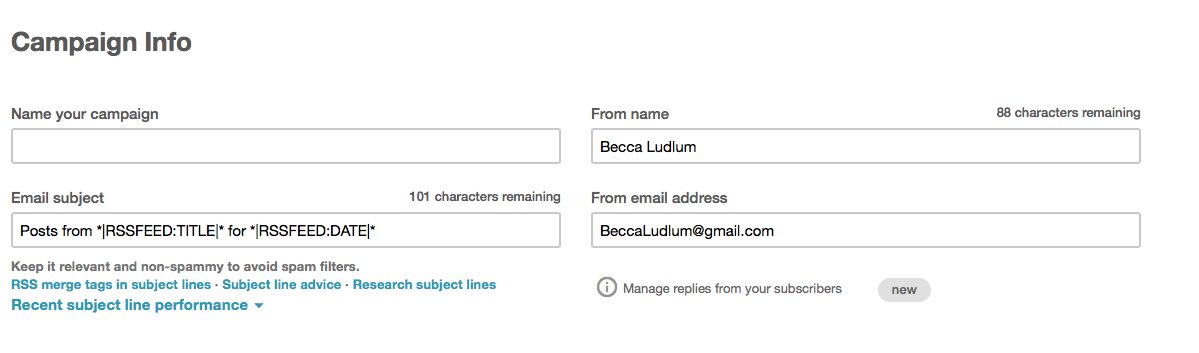
Just answer your campaign name, your name, and your email address for now. Click next.
6. Ack! Choices! It’s ok, just choose Email Designer in the middle:
7. Click a template you’d like to use on the right. I’m partial to the Basic Template Right Sidebar option:
Choosing a template and then changing your mind down the road isn’t impossible, but it’s a bit of a pain. Try to choose wisely.
8. This is what your design form looks like:
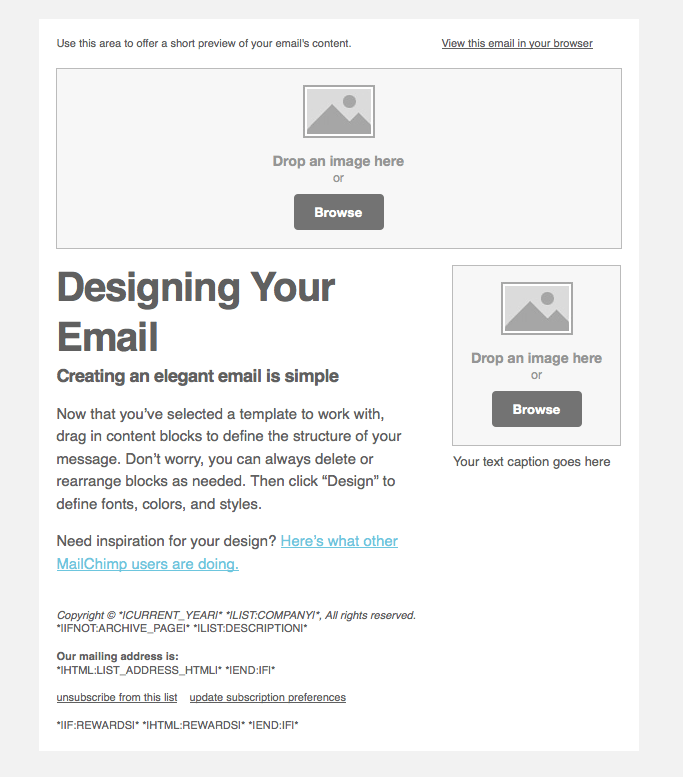
An important (and tricky) part of your email is what goes in the big text box. You’ll have to use merge tags (MailChimp code) for this. I choose to put my most recent post and the last three of my blog posts in my text area. This is the code I use in there:
__________
*|RSS:POSTS|*
Have a few extra minutes? Check out these recent posts:
*|RSS:RECENT3|*
__________
And here’s what my RSS to email campaign looks like:
9. When you’re done designing, click the “preview and test” button on the top right and then the “enter preview mode” button. You’ll be able to see what your subscribers see.
10. Click “next” through the plain text version of your email, which will be sent to those who request to not see the HTML (pretty) version.
11. Click “confirm,” and then “Start RSS.”
Congratulations! You just set up your RSS to Email campaign! You can go back in and make changes by clicking “campaigns” in the MailChimp dashboard and then clicking the name of the campaign you’d like to edit. At the top right of the screen click on “Pause and Edit Campaign.” Don’t forget to restart it!
To stop your Feedburner emails from going out (so your subscribers don’t get duplicate emails), you’ll have to turn off the email subscription service in Feedburner. Do this by visiting Feedburner > Publicize > Email Subscriptions > Deactivate.
Now that you have a MailChimp list set up, learn how to add a branded subscribe box that matches your blog to your sidebar. It’ll help remind people to sign up for your newsletter!
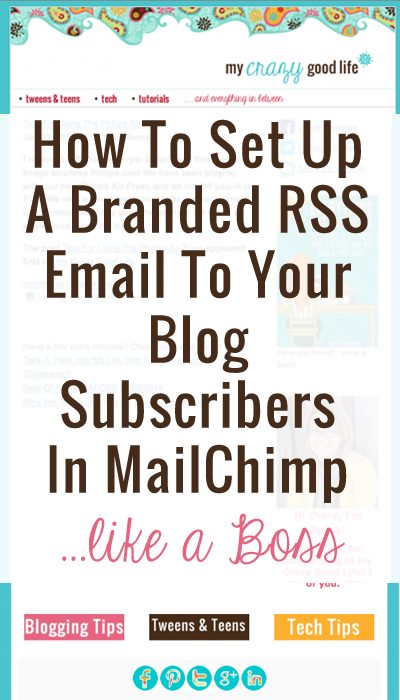
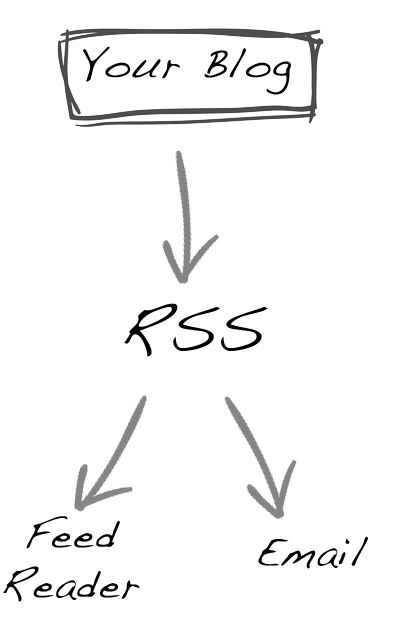
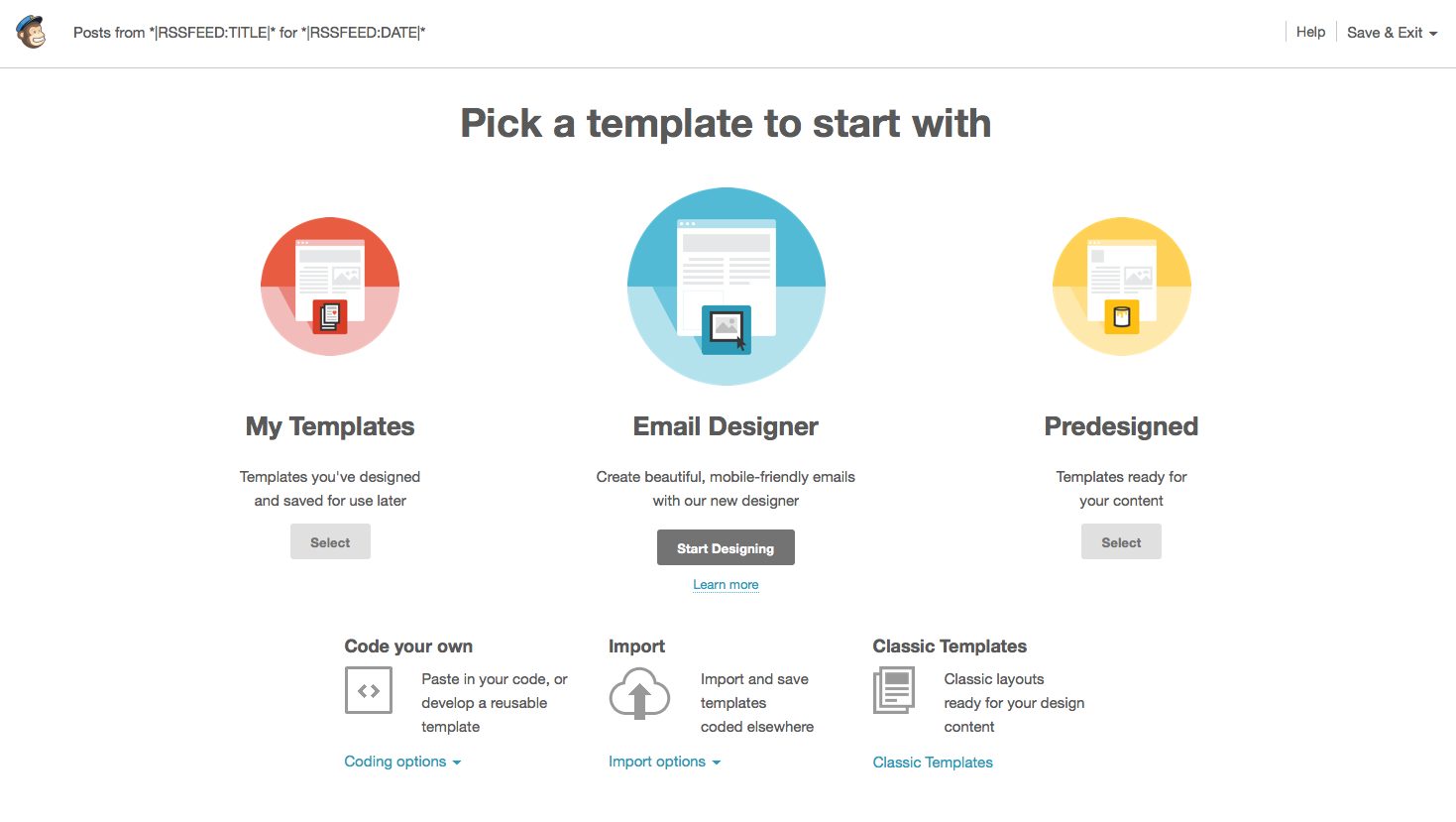

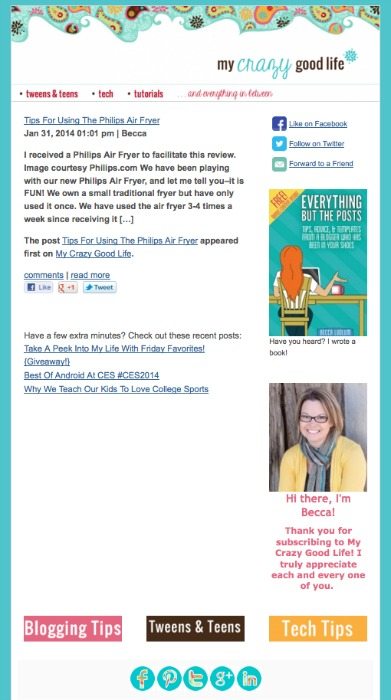
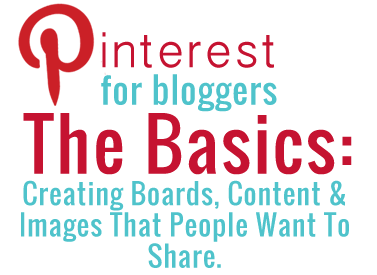
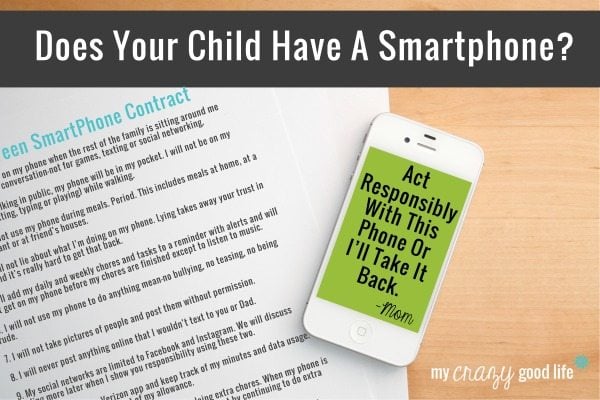
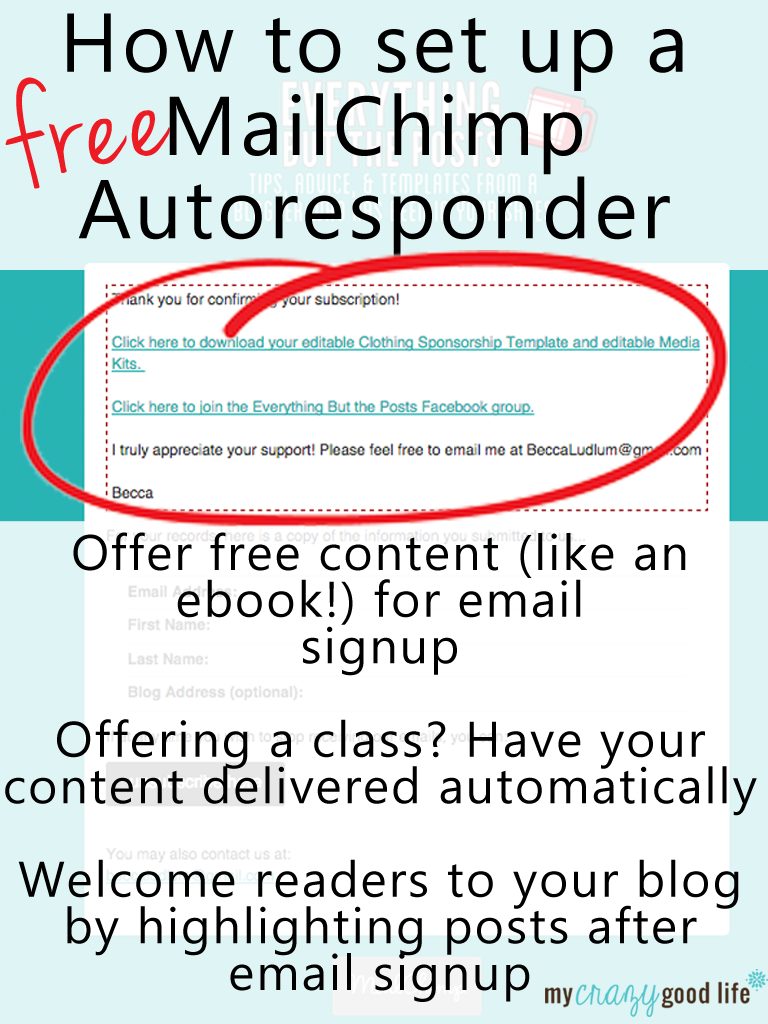
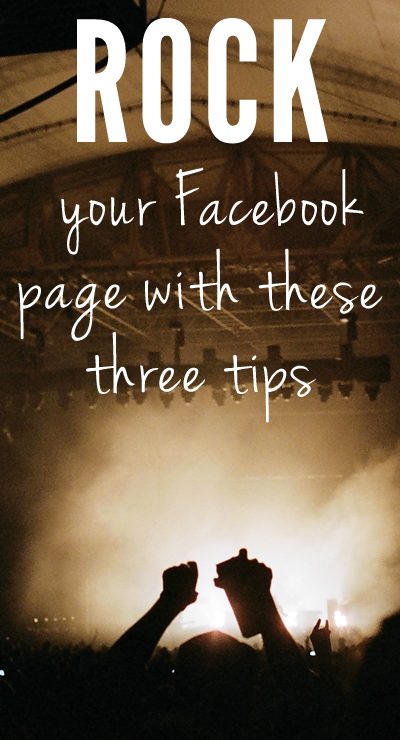

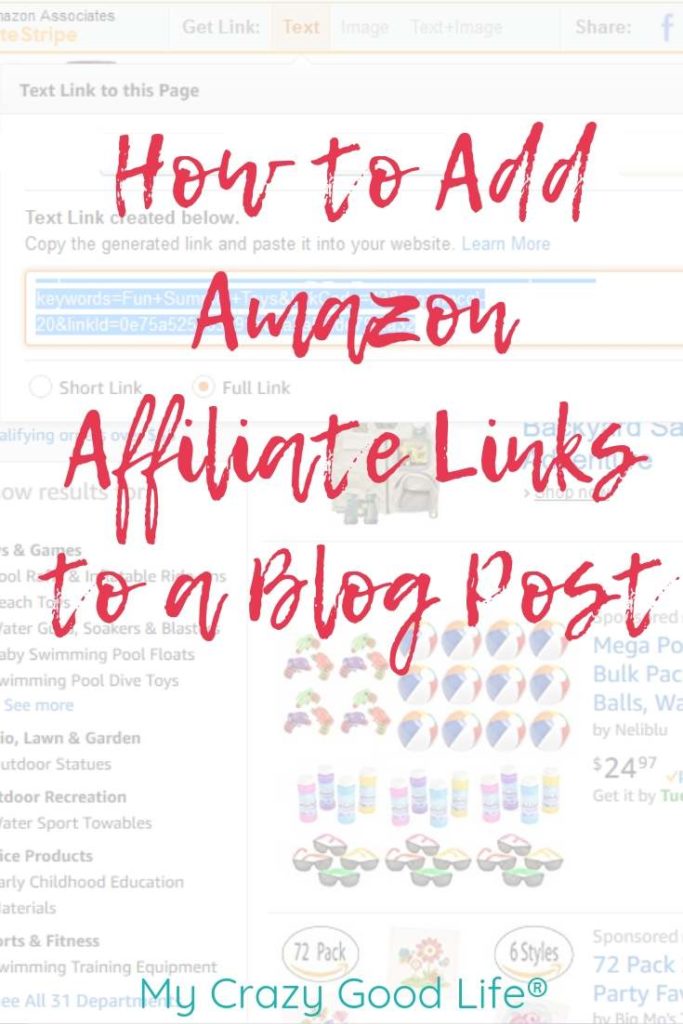






























Thanks for this great tutorial!
There’s a step missing between 4 & 5: To which list shall we send?
* Send to entire list
* Send to a saved segment
* Send to a new segment
Jim, I usually send to an entire list!
Sweet. I didn’t even know this was an option. Thank you!
Thanks for this detailed tutorial!
Thanks so much for this tutorial!! I started setting mine up today :)
Thank your for sharing this awesome tutorial! I have been wanting to make the switch!
I switched from feedburner to Mailchimp last year and LOVE LOVE LOVE THE CHIMPS ! It makes my emails look beautiful !
Thanks for sharing this tutorial. I hope tons of peeps hang out with the chimps.
PS. I have used their live chat when I get stuck, and they are super helpful too!
Cheers!
Lynne
If I import my Feedburner subscribers into MailChimp do I have to turn off anything to make sure they don’t get RSS emails twice?
I have the same question! Have you gotten an answer?
Yes, you need to turn off your Feedburner! Otherwise they’ll get 2 emails when you post.
I’ve already merged to mailchimp but one thing I wish is that we could have just one teaser picture for the post. Any ideas on if we can?
This for this info! Very helpful, however I’m having an issue with the subject line. Instead of the title of the most recent blog, it is this &nsbp; &nsbp; &nsbp (I had this same issue with Feedburner). Thoughts?
Angie, that looks like the HTML code for a space. Do you have code in your title? Or an apostrophe? Sometimes that can cause similar issues.
Um..
Thank you for posting this! I’ve been using MailChimp for emails, but have been totally jealous of those who did the RSS emails. I thought it was a paid feature that I couldn’t afford.
Nope, totally free for up to 2,000 subscribers! I’m so glad you found this helpful :)
Hi Becca. Thanks for this info. If I do this, would I also be able to take those imported Feedburner subscribers and incorporate their emails into special, occasional email campaigns that don’t have anything to do with the daily “feedburner-type” emails? Sorry if this is a silly question. Major learning curve with email lists and I need to get on it.
Also, do you or does anything else offer setup assistance service with everything you’ve described in your blog post?
Yes and yes! You create a list with your email addresses. You can send the RSS to email through that list, and you can also use that list to send other emails – updates, newsletters, whatever you choose.
And yes! You can find a list of services I provide here: http://beccaludlum.com/services-for-bloggers/services-for-bloggers-affordable-blog-design/
Thanks for stopping by!
Great tutorial, I am working on my newsletter finally and your directions have helped me so much! One question though, how did you get your own styled social media buttons on your newsletter rather than the ones they offer?
Thanks, Debbie!
I added them as images to the footer area – then linked them. The dashboard looks a lot like WP!
Thanks! You rock!
Oh wow! I never knew you could do this with MailChimp! Thank you for this tutorial!
You’re welcome! Thanks for stopping by!
Wow! Is this ever useful! I just have RSS Feedburner and have been wary of doing an email subscription. Is there a way to easily switch so that everyone subscribed to Feedburner can receive a custom email? Sorry if I’m a bit naive. I’ve been wanting to do this for awhile. How do I keep them from receiving the RSS feed and the email (I don’t want to overwhelm them with emails from me)?
Thanks for this post. Pinning so I can follow this fabulous tutorial.
Wishing you a lovely day.
xoxo
Jennifer, are you asking if everyone from Feedburner can receive a custom email telling them about the change? When you import your subscribers from Feedburner, you can create a campaign (using that list of subscribers) and select Regular ol’ campaign from the list of options instead of the RSS to Email campaign. That will allow you to send a one time email to your list!
To stop the RSS email from going out in Feedburner, you’ll need to turn your Feedburner emails off at Feedburner > Publicize > Email Subscriptions > Deactivate. This will stop your subscribers from getting two emails when you post.
Your subscribers will choose between RSS feed or RSS to Email when they sign up for your updates by choosing the appropriate place to sign up on your blog. They can click your sidebar RSS icon to sign up for your feed or they could click the email subscription button you have set up lower in your sidebar to get emails when you post. These are two separate services. Feedburner provides both of these services, but you’ll be turning off the email aubscribe service and using MailChimp for that instead.
Thanks for stopping by!
I’ve been using Mailchimp for my RSS emails, but you’ve inspired me to make mine look much better! I’m going to add in the pics and 3 latest posts, too. Thanks for your brilliance!
Yay! I’m so glad this was helpful!
Hello again, Becca! I actually clicked on this link through SITS without know it was authored by you. I’m so excited! I figured out how to get the plain old RSS feed link up on my sidebar, but I’m pinning this because it is something I want to eventually master. Thanks again for all your help through the #betterblog Twitter party!
Hey! I loved this post because you taught me how to get the campaign going. I’m super happy now.. thanks! One issue I had is that I wanted to the full post to show up rather than an excerpt, but if you have pictures that are large it stretches and looks all funny, so I went with the excerpt. I tried the merge tag for an RSS Image item because I thought it might pull a featured image to encourage people to click on the site, but I couldn’t get it to show up. Any advice on this? Anyway! Thanks for your help!
Monica
thanks for the heads up. I cant tell you how all the help has made me so knowledgeable. The blogging world is so embracing.
I will need to set this up for my blog. Thank you for the tips
Thanks for this post. My e-mails are going out through Jetpack right now. I want to switch to MailChimp but am not sure how to turn of the Jetpack…I don’t see a function for that, as there is in Feedburner. Am I missing something?
Can you disable that portion of Jetpack, Mimi? “Unclick” it?