This site contains affiliate links. Please see Policies for more information.
Learning how to connect AirPods to a Peloton means you’ll be able to hear better (and listen to explicit music with kids in the room) on your rides. Come on–admit it–when Cody or Robin tell you to put your headphone on because the ride playlist is amazing, you kind of want those Apple AirPods handy!
Check out this easy to follow guide for connecting AirPods (or any bluetooth headset) to your Peloton bike!
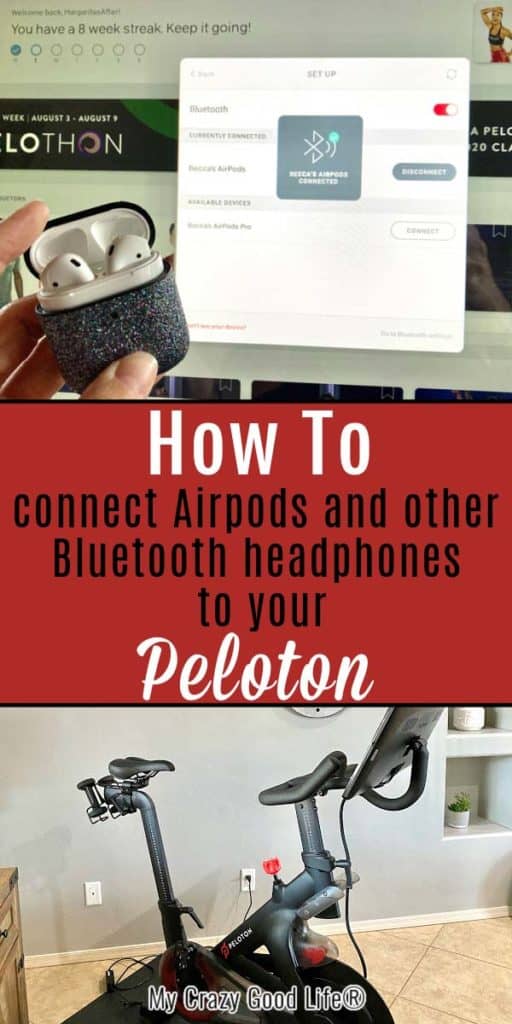
If you are new to the world of Peloton or AirPods, this might be a difficult task at first. Unlike the connection between other Apple devices where you open the AirPods and they magically sync, using them with a non-Apple device requires a few more steps–but I’ve got you, Boo!
Because the Peloton exercise bike is a non-Apple device, your AirPods won’t know to connect when you open the case for the first time. So the first time you use them, you’ll have to manually connect them.
I’ll show you how to connect your AirPods below. It’s easy, and you don’t have to be a tech wizard to make it happen. My AirPods connect automatically to my bike now.
Can I connect any Bluetooth headphones to my Peloton Bike, Bike+, Tread, or Tread+?
Any Bluetooth headphones should connect easily to the bike, tread, or another app where you can perform Peloton workouts. The simple process should be pretty similar between all headphones. I’ve personally connected the following headphones to my bike:
- Apple Airpods
- Airpod Pro (these are my favorite noise cancelling headphones–they remove almost all the external noise around me)
- Wireless Beats Headphones
- Ordinary Bluetooth Earbuds that I use when I leave my Airpods at work
- Powerbeats Pro
- Standard airpods/earbuds that connect with a 3.5mm headphone jack (obviously, not through bluetooth audio)
This article explains how you connect any wireless headphones to the bike. The only differences are that your headphones will have a different name and may potentially have an additional step on the device side of things that needs to be followed.
How to connect AirPods to a Peloton:
- First thing, open your AirPods case but leave them in the charging case. You’ll need to be able to see the light inside the case.
- On the back of the case for your AirPods there is a pairing button. Press and hold the magic button on the back so that the light in the case flashes white. The white light signals that they are in bluetooth-pairing mode.
- If your AirPods are in a decorative case, you might have to take them out (but leave them in the white Apple case) to see the button.
- Next step, go to the Bluetooth settings on your peloton’s touchscreen. You can find Bluetooth settings under settings, and then click bluetooth. You can find this menu on the top right corner of your screen.
- Once you are in the Bluetooth menu on your Peloton you can find your AirPods by their name. Look for the list of available bluetooth devices. The customized Airpod name you’ll be looking for is whatever you selected when you first paired them with your iPhone. It’s usually your first name and then “AirPods,” “AirPods Pro,” “Airpods Max,” etc.
- Click on the device you want to pair, in this case, your AirPods, and the bike will connect.
- Now you are ready to take your earbuds out of the case and put them in…the real fun is about to begin!
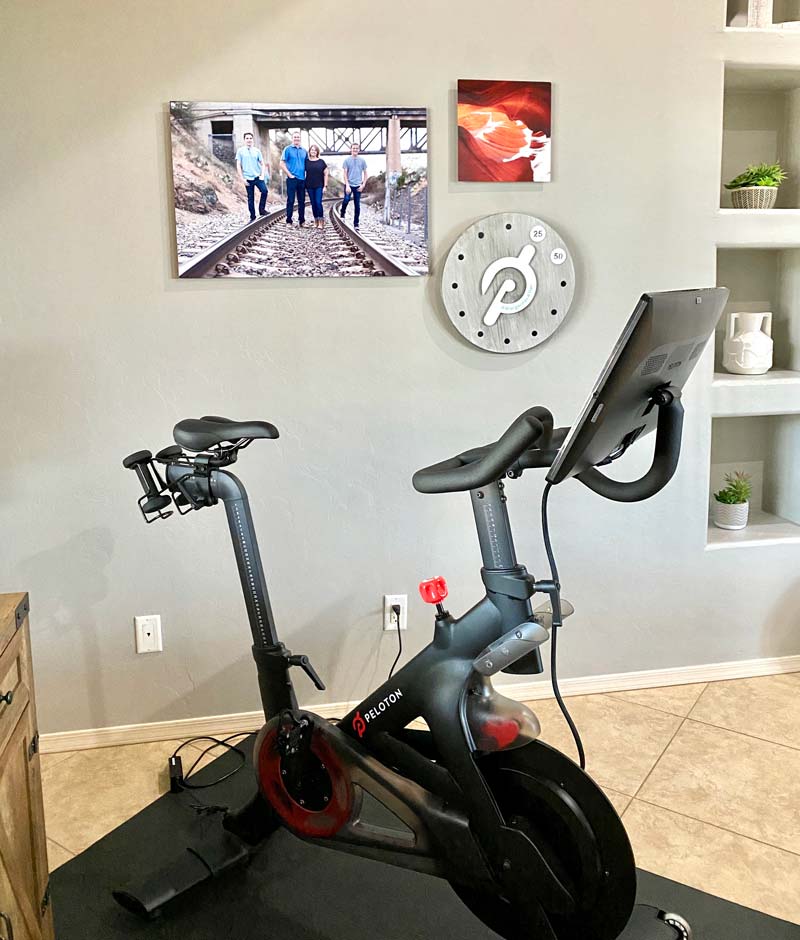
Common Questions:
After unpairing, I’ve had to go through this cycle up to 5 times to get the airpods to pair with the bike. It’s not you–it’s them.
If this process doesn’t work for you, I’d restart my steps from the beginning. If after a few times it still doesn’t work, go ahead and restart your bike and try again.
Next level tips:
-turn off the Bluetooth pairing on the Bike, then turn it on again after 15 seconds.
-Turn off the Bluetooth on your phone and move your phone and any other devices your Airpods might be connected to away from your bike.
-Forget the Bluetooth devices your bike is currently connected to. This makes sure that yours is the only connection the bike will see. Yes, they will have to repair their device to the bike.
Because the Peloton is not an Apple device you won’t be able to use all of your features, most notably, Siri.
You will be able to listen, though, which is what you need when using them with the Peloton. What you will get crisp clean sound that you can hear so much better than when using the built in speaker on your bike.
If another set of AirPods are connected to the bike and that case is opened, they’ll bump you off of your Bluetooth connection.
For example, if my husband is riding the bike listening to his AirPods and I am close by and open my AirPod case, I’ll automatically bump him off of his connection. This is a common concern, but is necessary in order to benefit from the automatic connection that we get with our AirPods. I simply reconnect my AirPods by opening the Bluetooth settings on my phone or other device and keep going.
No, when you connect AirPods to a non-Apple device, you can only use the sound feature.
You’ll have to use the Peloton’s volume button for the volume while your AirPods are connected. You can find that button on the right side of your screen in the back. Tip: Pressing the volume up or down on the bike will allow you to turn the music louder than the instructor. That’s a game changer for me!
Because the Peloton is not an Apple device you won’t be able to use all of your features, most notably, Siri.
You will be able to listen, though, which is what you need when using them with the Peloton. What you will get crisp clean sound that you can hear so much better than when using the built in speaker on your bike.
If you’re getting ready to purchase a Peloton and would like a discount code for $100 off accessories you’re welcome to use mine: N3YMBA Using my discount code will award us both a $100 credit for accessories.
Looking for more great Peloton content?
If you are wanting to learn more about how I use my Peloton as part of my healthy lifestyle, you are in luck! Check out my review and overview of the Peloton bike!
From those looking to get some more indoor exercise with indoor cycling to those with serious training goals, anyone can benefit with Peloton’s guided rides and workouts.





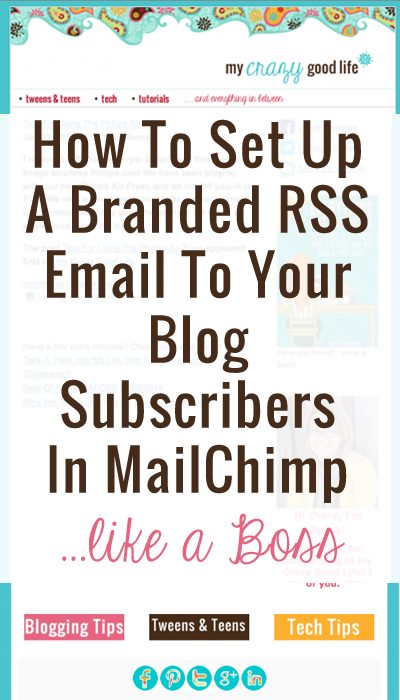






























Omg thank you so much. I was able to pair my airpods so easily with these tips. Lol.
Wow. you saved my hair, cause I was ready to pull it out!!! Thank you
Thank you Becca!!!!! I did not even know there was a button on the back of the case:)
Great tips! I never knew it was that easy to connect my AirPods to the Peloton. Can’t wait to try it out during my next ride! Thanks for sharing!
Thanks for the detailed guide! I always struggled with connecting my AirPods to the Peloton, but your step-by-step instructions made it super easy. Can’t wait to enjoy my workouts with my favorite tunes!
Great tips! I didn’t know connecting AirPods to my Peloton could be so easy. Can’t wait to try it out during my next ride! Thank you for sharing!