This site contains affiliate links. Please see Policies for more information.
As parents, we try to protect our kids. With the technology out right now, it’s not an easy job.
It seems that all the kids have smartphones and iPads. When kids have access to things like the internet, parents should never be far away. We have to teach them to use technology safely just as we would teach them to ride a bike safely.
Sometimes this means preventing access to something, like a private messaging app. Sometimes it means adding an app, like an internet filter or a tracking app. Today I’ll share with you how to prevent apps from being deleted or added to an iPhone. There are many reasons you might want to do this. We do it from time to time when our 13 year-old has video games taken away. We want him to keep his phone, but don’t want the ability to play games on it. We delete the game apps and keep only those that he needs. We can also swap a safe (filtered) internet browser app like Mobicip for the default internet browser on Jack’s iPad, and keep track of what he is downloading.
How to prevent apps from being deleted or downloaded on an iPhone
Settings > General > Restrictions > Enable Restrictions (you’ll be prompted to enter a passcode)
Here you’ll see where to apply the restriction settings for just about everything on an iPhone, including deleting and installing apps. Turn on the areas that you’d like to allow and turn off the rest. These are all turned on now:
You can also change privacy settings within the phone:
You can set the ratings you’ll allow them to download:
And find where to disable multi-player games (big right now, especially with Minecraft):
Have you used iPhone restrictions before? I’d love to know what restrictions you set up for your child’s iPhone or iPad.
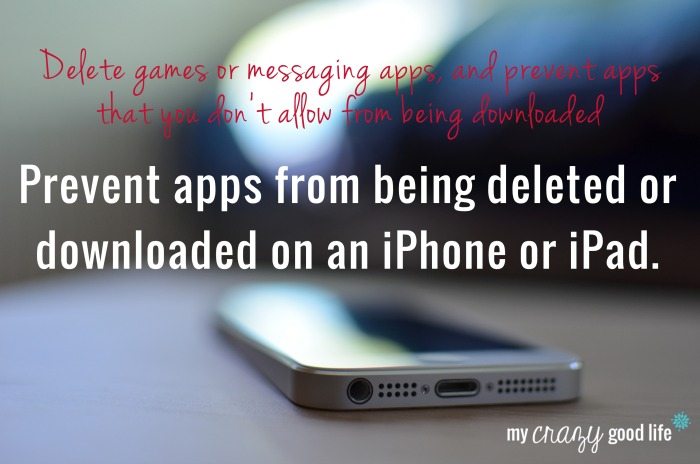
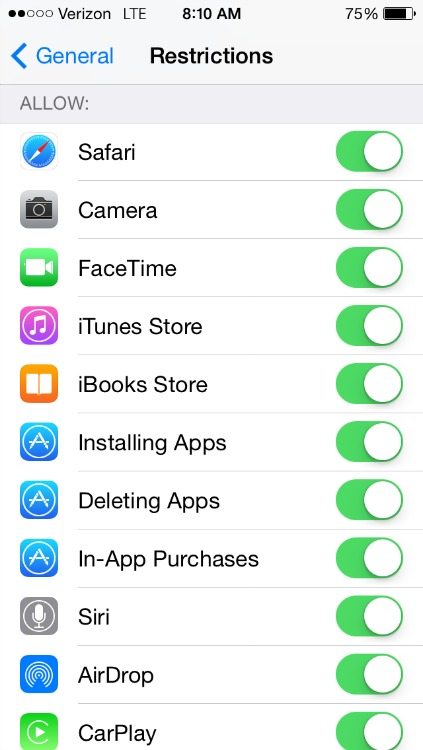
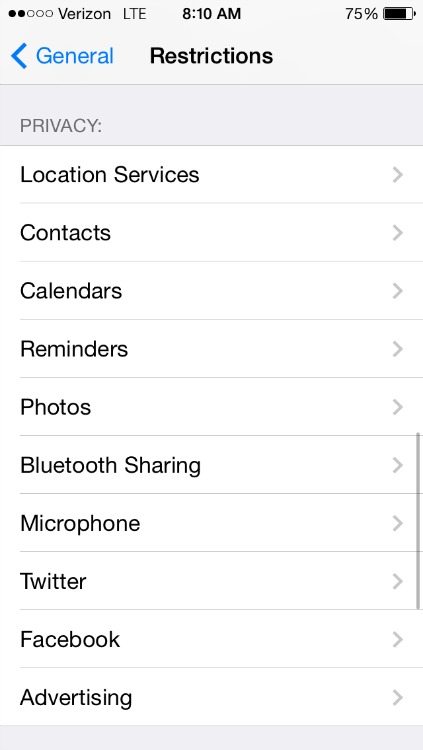
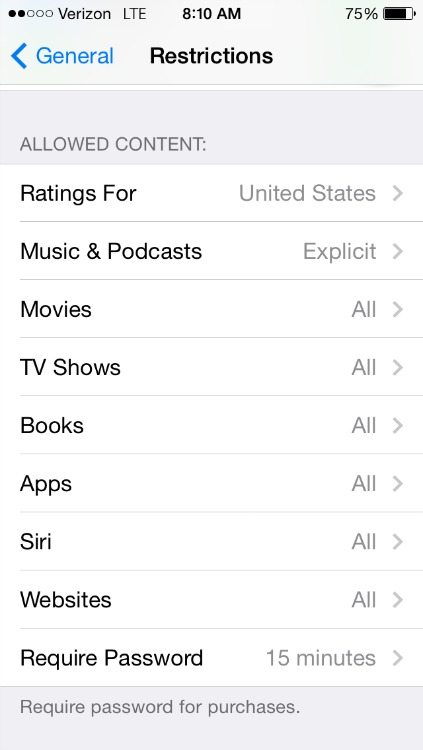
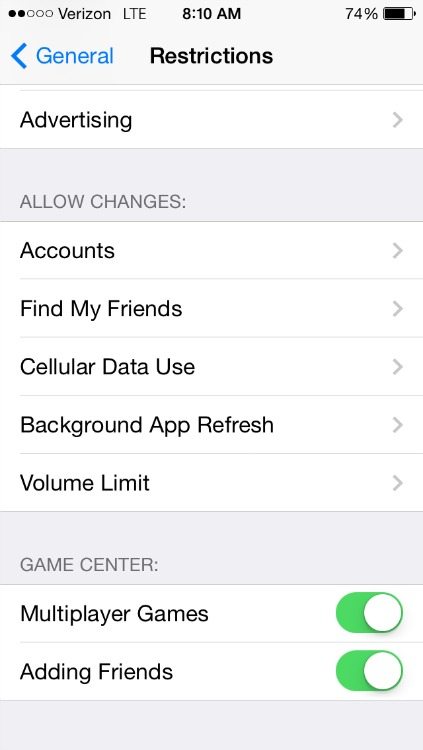
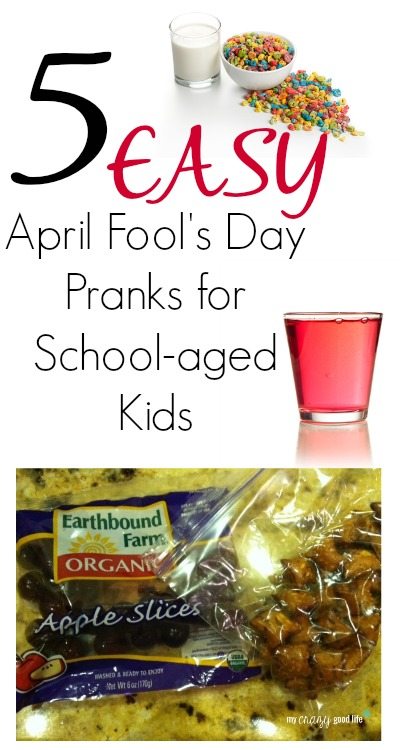



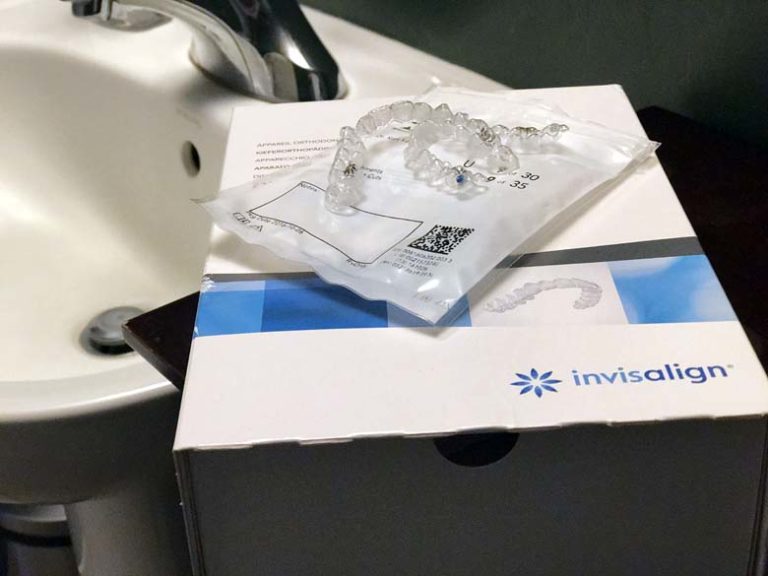




























My son set his own restriction password (not something he was suppose to do) and not he can’t remember it. I need to learn how to reset it so I can use the restrictions for his iPod.