This site contains affiliate links. Please see Policies for more information.
Michael has a smartphone and to be honest, I’m not too thrilled with it. It makes me nervous that he has access to the entire internet and I don’t have much control over what he does.
Safe internet browsing for kids isn’t the easiest thing to come by and the programs I have looked into thus far are all pretty restrictive and generic.
I want one program for both kids – I want Michael to browse the internet and for me to feel comfortable (I don’t want to embarrass him in front of his friends because he doesn’t have access to basic sites), and I want Jack’s internet experience to be more restrictive. I found a solution, though…
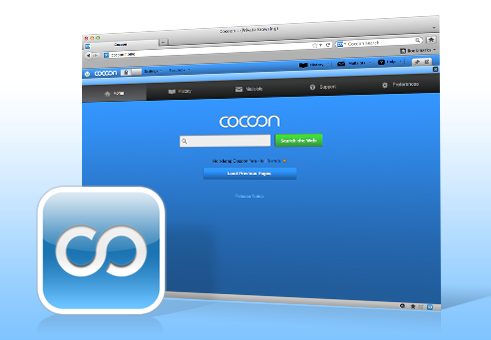
Have you heard about CocoonKids? It’s a (free!) tool to keep your kids safe while browsing the internet – developed in part by Marc Klass.
From download to setup, your kids could be safely surfing the internet within minutes. Here’s a quick run through of my experience.
1. Download the Cocoon App.
2. Create a main account and an account for each child. I created an account on my iPhone and then created the kid’s accounts from there. It took just a few minutes. One of my favorite features is an option where I can toggle between “active” or “grounded.”
3. Lock your parent account to activate the child accounts and show child account options.
4. Add “safe” web addresses to the whitelist. There’s an easy way to do this on a computer- add the Cocoon toolbar to your browser.
5. Install the Cocoon App onto the devices you want protected. Sign in.
6. The first time you visit each site on your device, it’ll take a little longer to load then usual… that’s ok, and it only happens once.
7. If your child runs across a site they want to see that you didn’t give them access to, they can ask you to give them instant approval or request access through your main Cocoon account. It takes just a second to grant them access.
Here’s what CocoonKids does behind the scenes:
- Anti-virus protection
- Guards against spyware
- Malware protection
- Limits websites that your kids can visit
- Detailed history log for parents to view
- Different accounts for each child with custom whitelists
And the best part?
It’s free. There’s no reason not to try CocoonKids.
So? Tell me what you think.
Stay updated with CocoonKids through their blog, facebook, or twitter.
This post is sponsored by CocoonKids. I am impressed with their software and we use it on our devices!

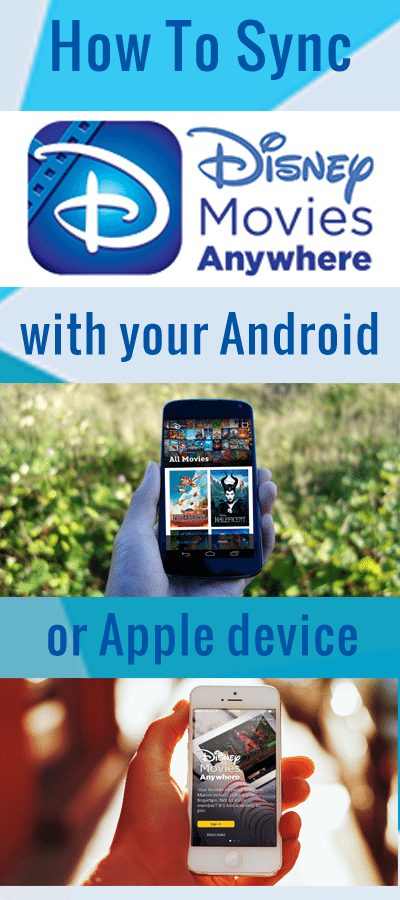
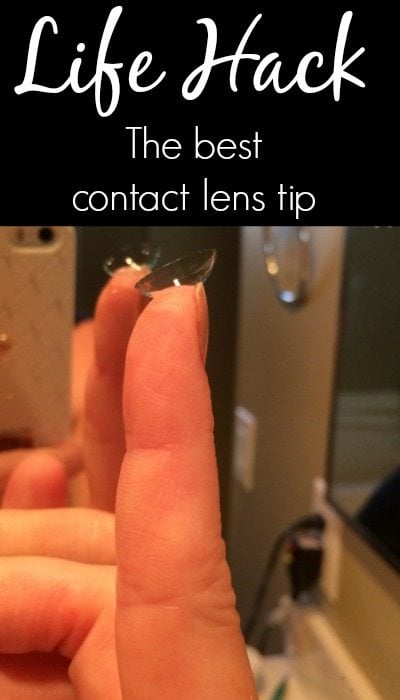
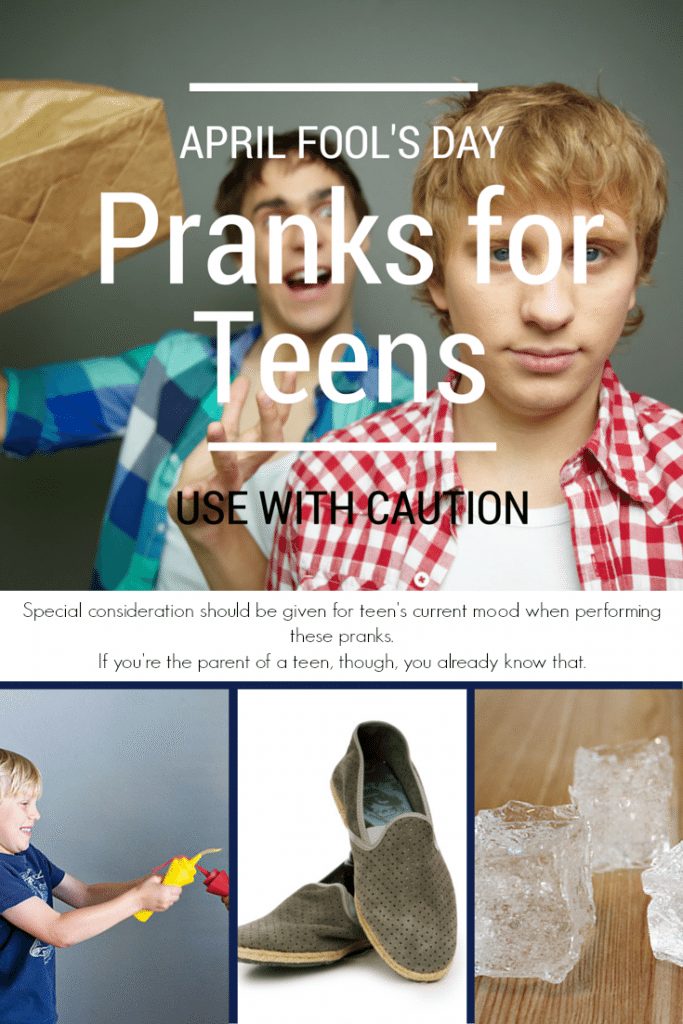
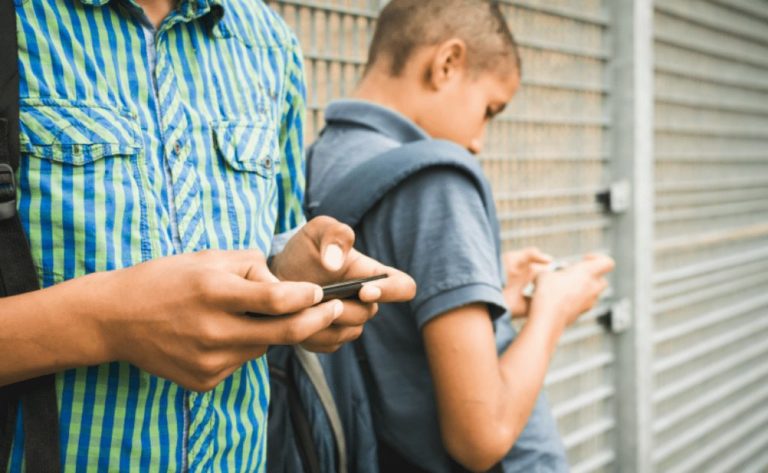




























Sounds like a great way to improve internet safety especially as it’s free.
I think this sounds like a great app! I love that it is FREE!! Thank you for sharing!
oooh love this.
will share online and OFF.
Thank you!
What a great app! I know, my kids aren’t old enough yet for a smart phone, but just the thought already makes me nervous.
This is awesome and while my kids aren’t old enough to be on the Internet yet, I know a lot of parents that need this on their computers.
This post came at the perfect time. I needed to read this right now! Going to get the app today. Thanks!
I’m so glad it’s useful to you! I have made good use of CocoonKids already, as well.
I haven’t heard of this, it sounds awesome! You always find the best products for tweens/teens!
I have an awesome community helping me out!
That sounds great. My kids are a bit too young for it yet but I’ll keep it in mind for when they get older.
I think every computer in our house needs this, for when the girls are older. I’m glad to see them offer it for free too!
I love that it’s free! No excuses, right?!
You had me at free because what peace of mind isn’t worth at least that price?!
Exactly! It just takes a few minutes to set up – totally worth that time!
My boys are still a few years away from this, but this has already been a subject my husband and I have discussed. It is wonderful to know that there are resources like this being developed.
My daughter is almost 10 and I think Cocoon is just what I need!