This site contains affiliate links. Please see Policies for more information.
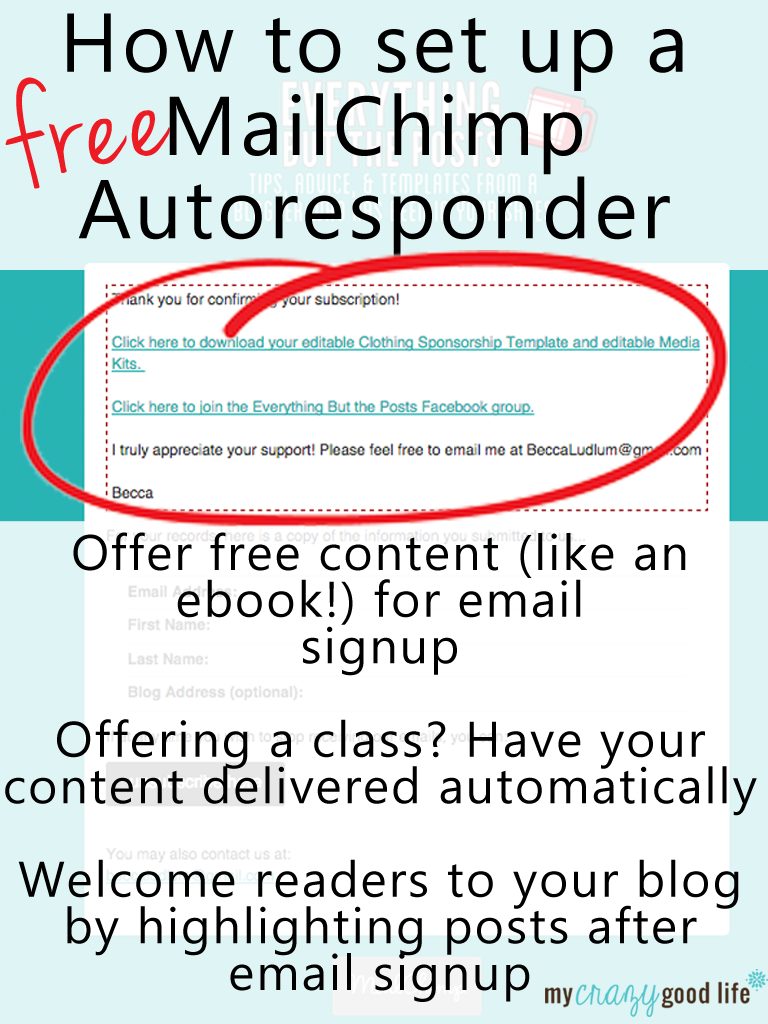 1. Create a list – Mine says my book name so I know what it is
1. Create a list – Mine says my book name so I know what it is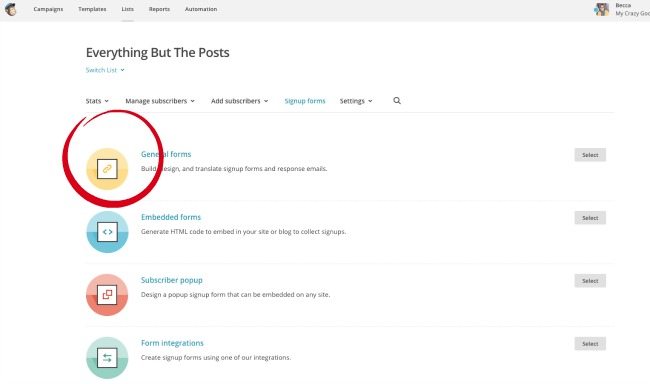
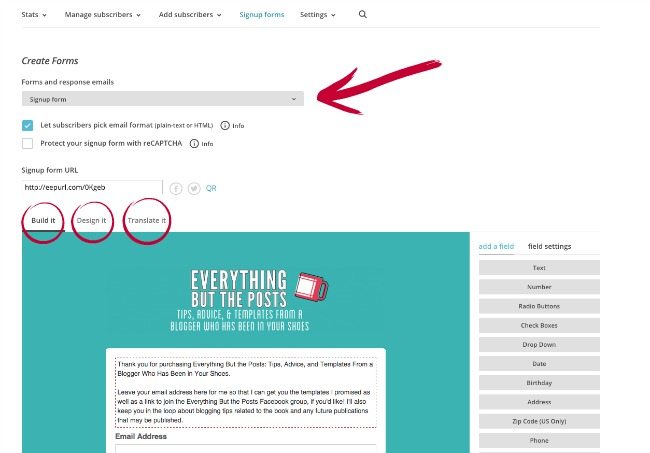
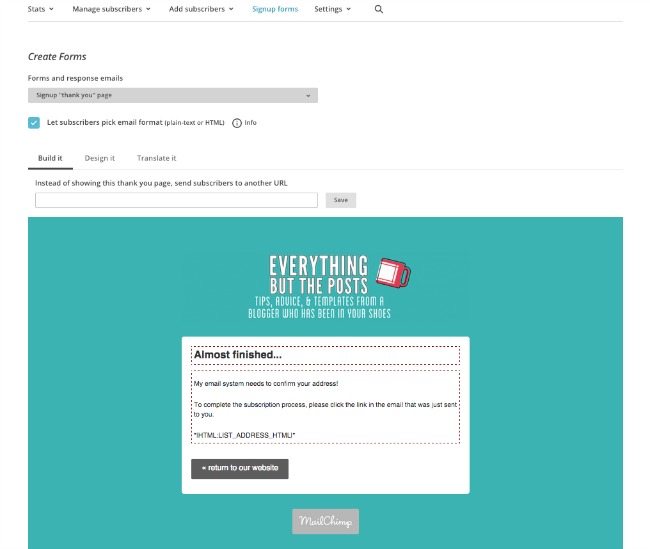
Then click “Final Welcome Email.” That’s where you’ll add the link to your bonus content or whatever you’re giving away. It’s the email your reader receives after they’ve verified their email address.
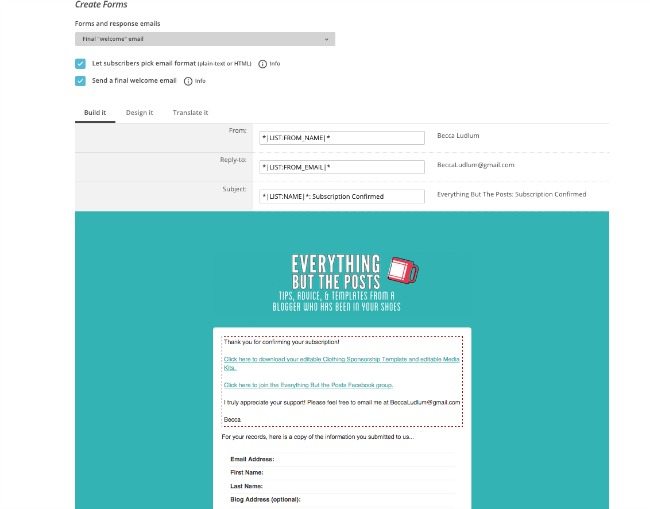
1. How do I know the reader isn’t going to unsubscribe as soon as they get the free product?
You don’t. But… the percentage of people who unsubscribe is usually very small. The vast majority of people will stick with you.
2. What else would I use this for, besides delivering free content to a subscriber?
SO many things. You could create and sell a class and have it delivered one lesson at a time over a select period of time (I think this might be a paid service). You could send a welcome email after someone signs up for your blog that introduces them to your blog, or maybe highlight your most popular posts. You could also have an email sent confirming an unsubscribe or even ask the reader why they’re unsubscribing from your blog. Definitely click around a bit in the gray box under “Forms and Response Emails” to see what you can do. Most of it is free.
3. How long does it take to set up the autoresponder?
About 30 minutes the first time. It’s quicker to make changes down the line because you’re familiar with the setup.
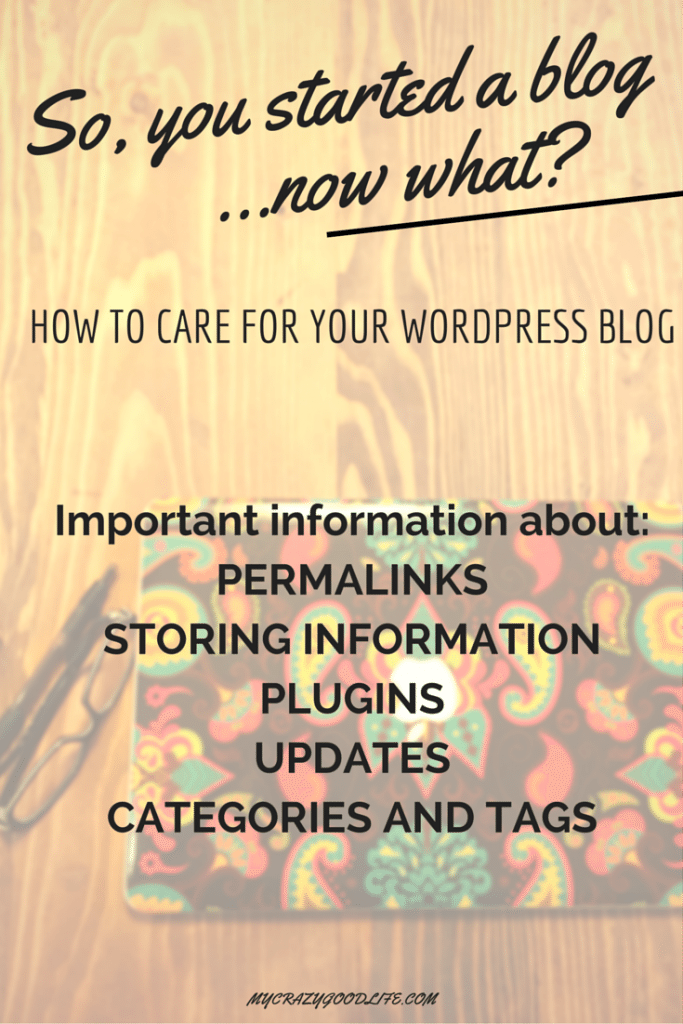
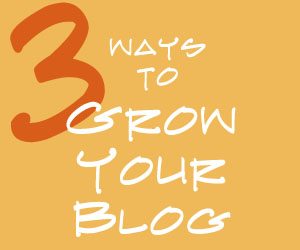
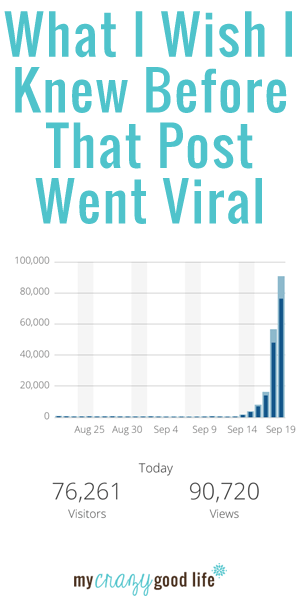
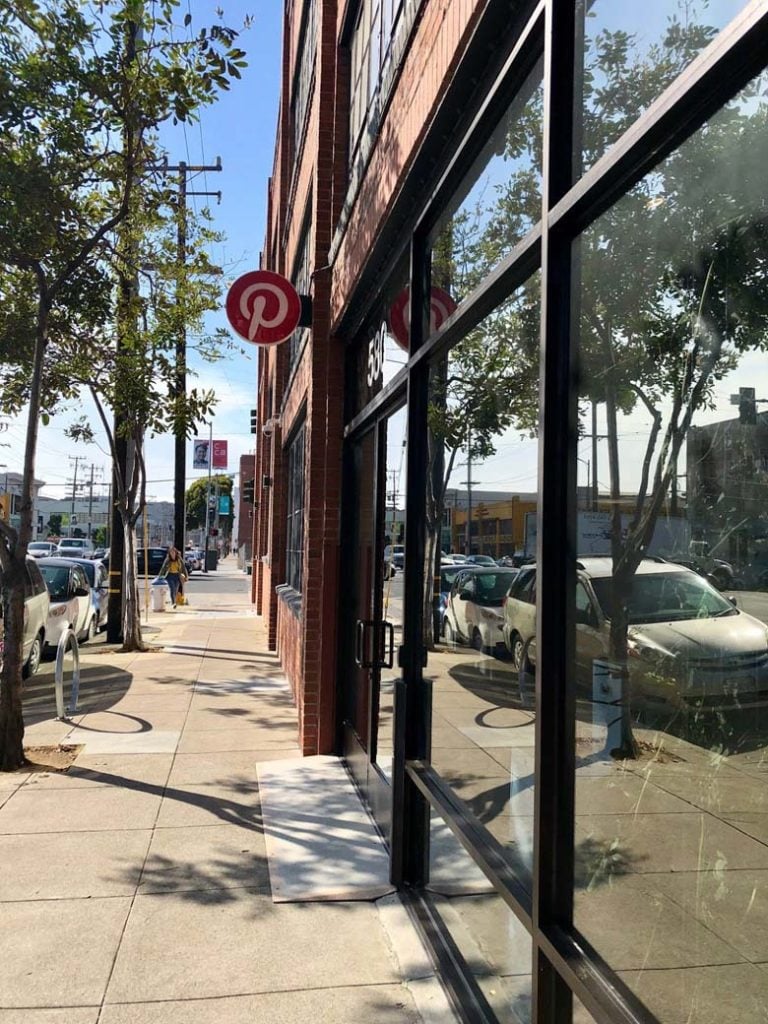
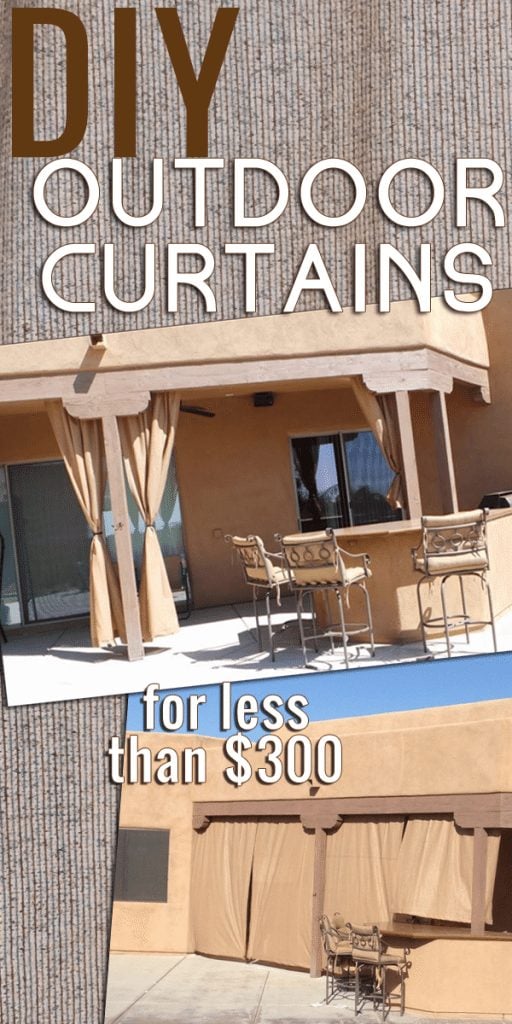
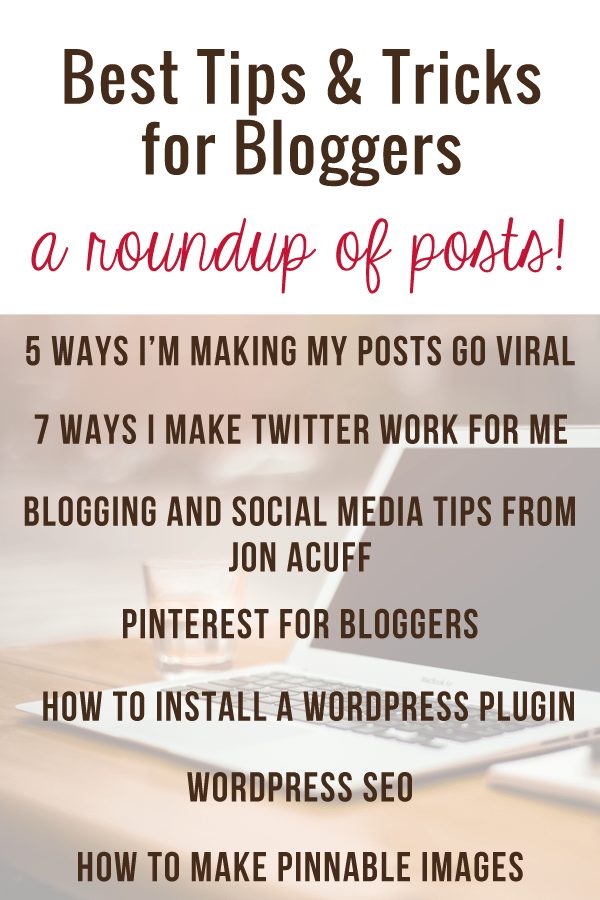






























Thanks for this, Becca!
I’ve got it all set up except the end download link. Where do you direct your readers to dowload it…a Dropbox file? I have it as a pdf and was thinking I would just make it an attachment, but there doesn’t seem to be an option for that.
Stephanie
Stephanie, you will need to put the PDF online somewhere as far as I know. I guess a Dropbox link might work (I would test it to be sure). Otherwise if you have a WordPress site (or other site that lets you upload files), then you can upload the PDF to your website and link directly to that file.
Or you could create a page on your website with some content + the link to the PDF, so that you might get them re-visiting your site again when they click to get the download. The bonus of this approach for you is that you could keep that link in the welcome email the same but change the content of the page (including changing the download file you’re offering) whenever you like without monkeying around in MailChimp.
Blessings upon blessings upon blessings on you for this! I thought I would have to pay to upgrade my MailChimp to do this – after I just switched from Feedburner just so I could make this happen. You’ve made me very happy! :-)
And I didn’t mention that I was literally having nightmares about this, since I’ve spent a week trying to figure it out. I hate this tech stuff – ha! Glad folks like you exist!
Pam,
You must be smarter than me. I’m not clear on what you did to make this work.
I did create a Mailchimp list, per the first step. That’s the one I called Group A, and it contained all the “possibles.” I used that list to send out the group email to ask who wanted to sign up. But if they do sign up, what are they signed up to? They’re already on the Mailchimp Group A list.
How can they get added to a list that they’re already on?
Hey Peter,
I updated the post a few months ago, but can’t provide any further support on the subject. Mail Chimp techs can help you though! You can reach out to them :)
It doesn’t matter. I figured out a workaround. But you should consider deleting this post, since it’s missing a couple of crucial steps.
Thanks for the feedback, Peter. I update my tutorials as much as I can, but have no control over how often they make updates to their system. My hope is that my tutorial stays up to date for as long as possible, and that readers will consult Mail Chimp if it perhaps gets a little out of date now and then. I appreciate your comment about deleting the post, but I won’t be doing that.
Good luck to you!