This site contains affiliate links. Please see Policies for more information.
I just started a blog… now what?
- It doesn’t help with your Search Engine Optimization, or SEO, because your title or keywords won’t be in your URL
- It looks ugly. Trust me on this one.
- It brands you as a “blogging newbie”
A popular permalink, especially for those of you who switched from Blogspot, is: http://yourblogname.com/2015/05/18/your-post-name. Here’s why you probably don’t want this one:
- It shows the date you published. In the future, you might want to reshare that post, and a lot of people will click away when they see that it’s “old.” Bloggers struggle with getting their older posts seen–just because they were written 6 months ago doesn’t mean they’re not valid today!
Setting your permalink structure to http://yourblogname.com/your-post-name is most popular among bloggers. It allows for just the most important information to be contained, and it isn’t too long (which can sometimes be mistaken as spammy).
Other plugins:
Apocalypse Meow is a security plugin, which is important because WordPress blogs are hacked a lot. To see who is trying to login to your blog using Apocalypse Meow, go to Plugins > Apocalypse Meow > Settings. You can also whitelist your IP address here, which I highly recommend doing so you don’t get locked out of your blog!
Broken Link Checker is helpful for getting rid of dead links on your site. When you link to a website and that website shuts down, Broken Link Checker will let you know that you have a “dead link” on your site. These links can be a flag to Google that your site isn’t updated, so it’s best to get rid of them.
Comment Reply Notification emails when you reply to someone’s comment on your blog. Otherwise, they won’t know you responded.
Updraft Plus is a backup plugin. I recommend having at least one backup of your blog run weekly. I personally use Vaultpress.com and LOVE them. I pay $15 a month and my blog is backed up in real-time and I am able to restore my blog at any time from the Vaultpress servers. This is important because if you backup to your own server/hosting account, and the server crashes, your files are lost. I recommend backing up to a Dropbox or other cloud account if you’re not using Vaultpress.
Updates
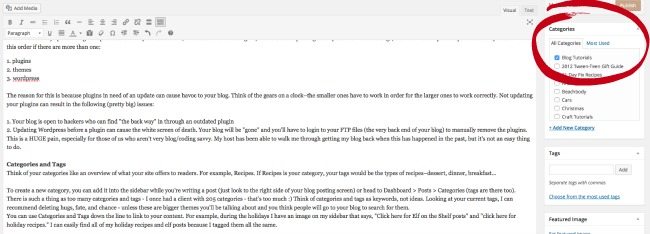
You can also use Categories and Tags in the future to link to your content. For example, during the holidays I have an image on my sidebar that says, “Click here for Elf on the Shelf posts” and “Click here for Holiday Recipes.” I can easily find all of my holiday recipes and elf posts because I tagged them all the same.
@BeccaLudlum Share the love on social media! If you like a blogger’s content, share it with your audience! #BloomWithFYI@FindInfluence
— Super Moms 360 (@SuperMoms360) May 28, 2015
On email lists:
Email lists? Love ‘em, like ‘em, and need ‘em – they’re a great tool for connecting with your readers. #BloomWithFYI
— FindYourInfluence (@FindInfluence) May 28, 2015
@FindInfluence I like email lists, and I have one. But I’ve never been “awesome” at growing them. #BloomWithFYI
— Sandra Calixto (@thesensiblemom) May 28, 2015
@AyEll922 Do you have any tips on how to grow your email lists? #BloomWithFYI
@FindInfluence I’ve heard great ways are encouraging current subscribers to share and of course using social media to promote! #BloomWithFYI
— Ayana Pendergrass (@AyEll922) May 28, 2015
@thesensiblemom It can be hard! Try engaging your followers in a creative way to subscribe for more awesome content! #BloomWithFYI
— FindYourInfluence (@FindInfluence) May 28, 2015
On SEO:
@DesertChica@FindInfluence Yoast is such a huge help! Definitely gives me confidence. #BloomWithFYI
— Carrie McLaren (@CarrieMcLaren) May 28, 2015
On our “things:”
My thing is real life stories, sprinkled with humor and encouraging women to live their best lives @BeccaLudlum#BloomWithFYI@FindInfluence
— Stephanie Suire (@Stephanie_Suire) May 28, 2015
My “thing” is something I never aimed for. It’s easy to follow tutorials. I assume everyone needs to start from the basics. #BloomwithFYI
— Becca (@BeccaLudlum) May 28, 2015
@BeccaLudlum I like to think telling stories!!!
— Unbelievably Human (@unbelievablyU) May 28, 2015
@BeccaLudlum @FindInfluence my “thing” would be the photos even though I’m just learning, i have a passion for it #BloomWithFYI
— Zεrinα Grαcε (@ZerinaGrace) May 28, 2015
@FindInfluence I’m trying to find my “what makes me different” from other food bloggers now #BloomWithFYI
— Zεrinα Grαcε (@ZerinaGrace) May 28, 2015
@ZerinaGrace You’ll find it. Is it your unique pics? Easy to follow recipes? Amazing party apps? You’ll find it! #BloomwithFYI
— Becca (@BeccaLudlum) May 28, 2015
If you’re looking for even more from our #BloomWithFYI Twitter party, you can scroll back in the hashtag. Make sure to follow the amazing people at Find Your Influence for info on the next Twitter party!
This post is part of a sponsored series with Find Your Influence. For more information about blogging and how Find Your Influence can help your blog, see my post about my blogging secrets.
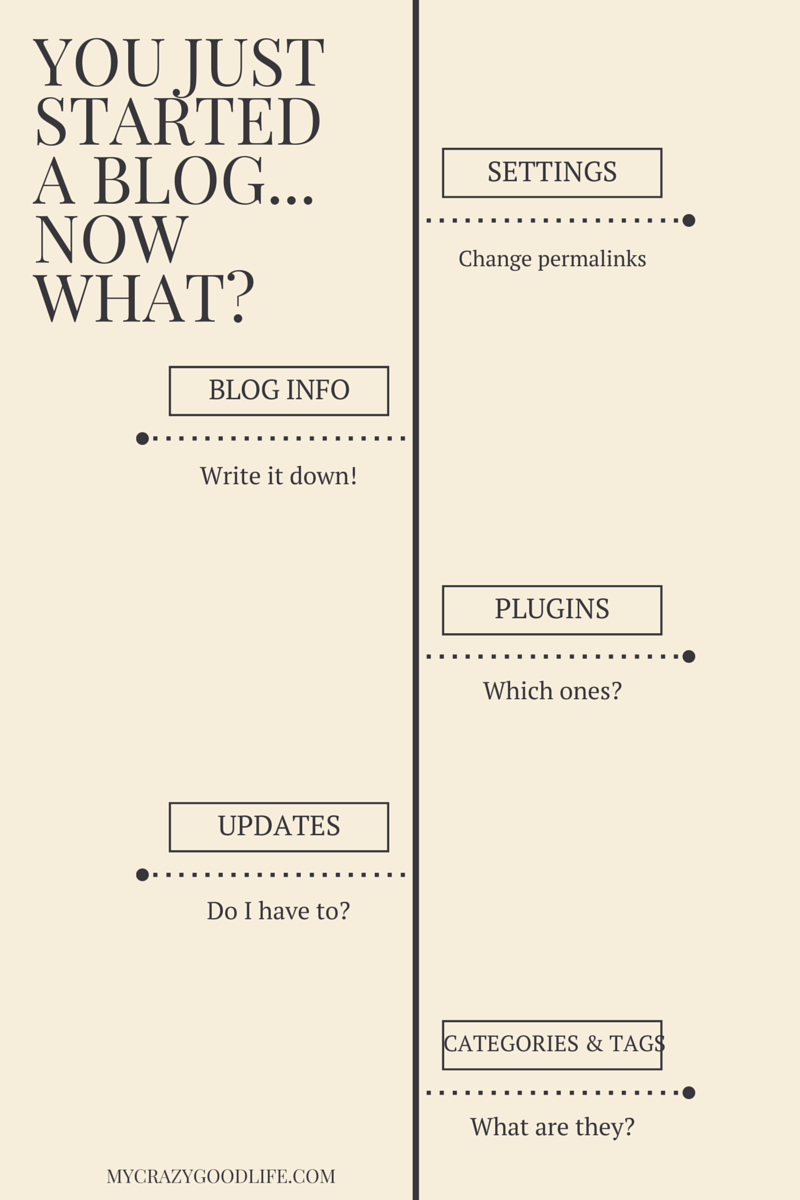
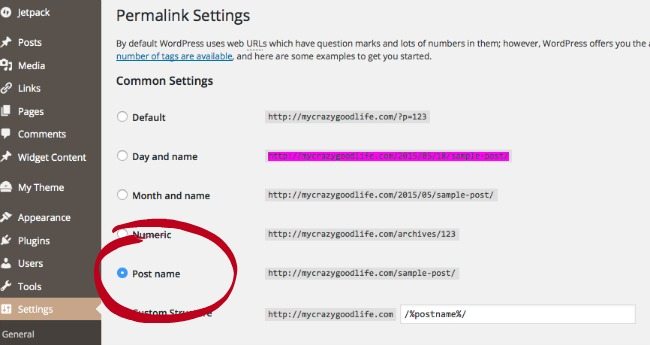
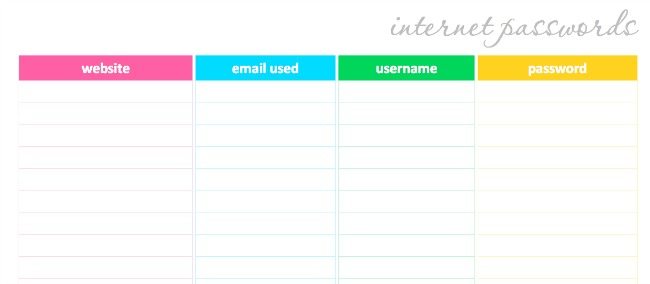
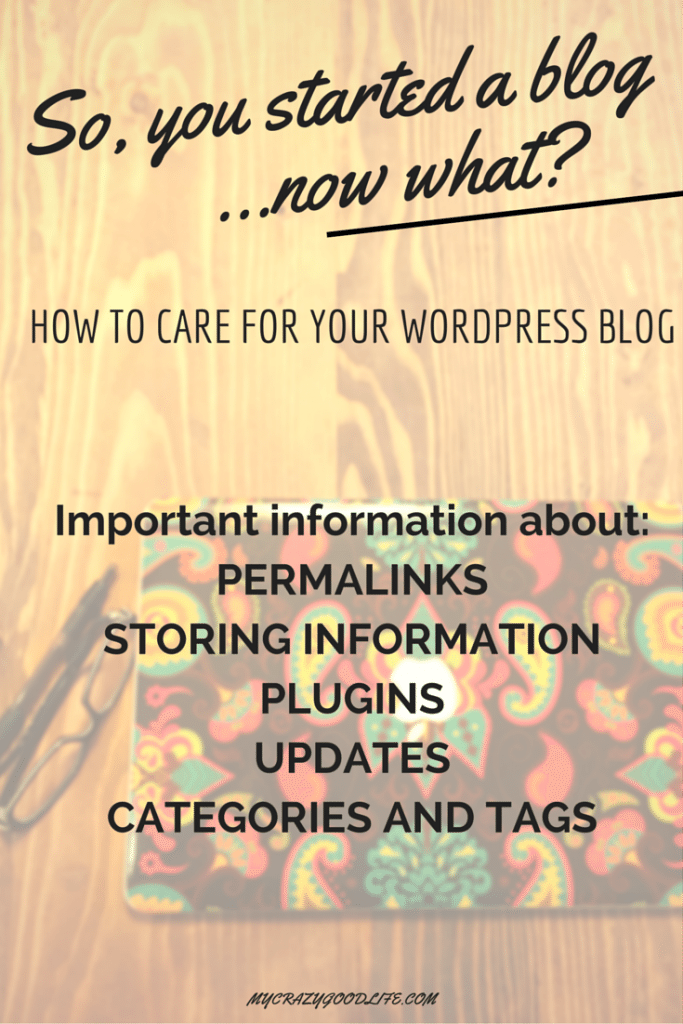
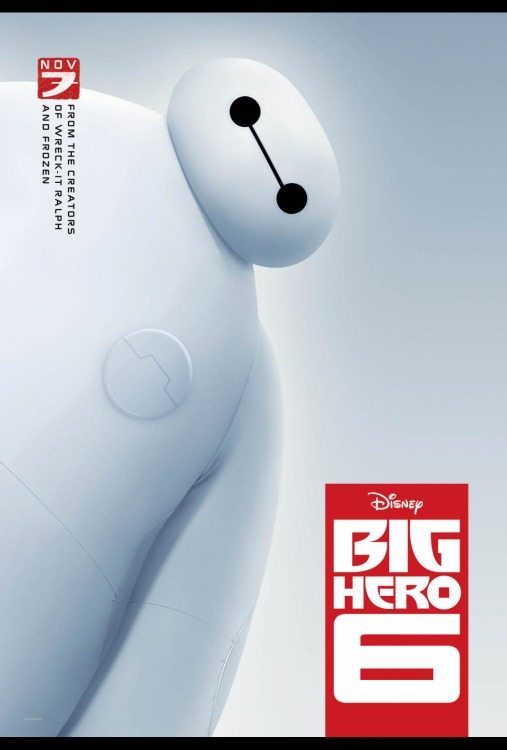


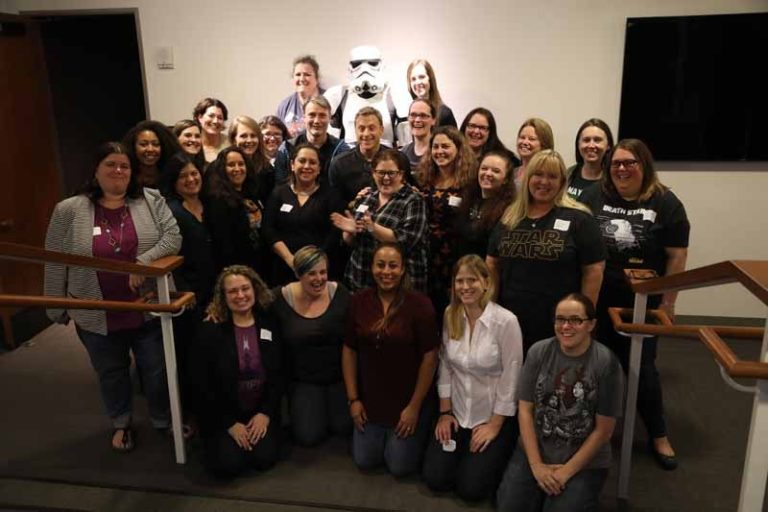



























im so glad I found this on your site, as I am just working my way through setting up a blog! I love reading your blog each week so I have a lot to live up to !
Thanks again for sharing. This valuable info.
I tried to follow the steps for changing the permalink, however with the new WordPress it does not seem as though it is possible to do so. The posts automatically default to the http://yourblogname.com/2015/05/18/your-post-name format. According to the following forum, the permalink can not be changed, however the “slug” can:
https://en.forums.wordpress.com/topic/how-do-i-edit-permalink?replies=13
Overall, this post is incredibly helpful as all your posts are:) Thank you for sharing your knowledge!
This is the type of blog post I have been searching for! Thank you so much!! I am still trying to understand SEO and the use of tags but I get a little better everyday! Social media related question – how often do you post on there? Promoting your posts and others in your niche? I have seen very different strategies to this. Thank you so much!!! Your blog is so pretty by the way! Thanks!
Thanks so much for this great post. I have been away from blogging for awhile, so some of these plugins I hadn’t heard of. I was able to go through and make lots of changes based on your recommendations. Next I am going to re-read your book. Thanks for sharing so much amazing information.
Currently setting up my first blog. AWESOME info that is so hard to find. Thank you, thank you, thank you :)
Thanks for the post. I just started my blog and found it to be very helpful!
Wow! This is such a great list! Thank you! I just started my blog and realizing there is so much to learn and it can be overwhelming, I am so thankful for bloggers like you that are willing to share what you have learned!