This site contains affiliate links. Please see Policies for more information.
In today’s tech world there has been an added worry to parents around the world and that worry is what makes up our child’s digital life. A digital life is what a person puts out there on the internet using social media tools and chat groups. One of the most popular forms of social media is Instagram. On Instagram, teens can post pictures that serve as a sort of window into their daily life, and millions of people can take a peek through that window. If your teen is posting pictures and getting messaged, they could be getting messages from sources that are not wanted by the parent. While you may not be able to control who reaches out to your teen on Instagram, you can monitor who they’re talking to and what is being said.
Here’s how to check Instagram.
Home Screen Icon Layout
When you open up your teens Instagram, you are welcomed by a picture and 5 icons on the bottom and one icon at the top right hand corner. Each icon serves a different function. The icon shaped like a house is the “Home” button, for your feed. Next to the home icon is the magnifying glass icon which is the “Search” button. Right in the middle is the camera icon (a square with a circle in the middle). That icon allows you to post a picture or take a picture and post it. The next icon is the comment bubble with a heart in it which means “Comments” or “Likes.” That is where you can see who is liking the pictures and which pictures were liked. The last icon is a person and takes you to your teens profile.
The top right icon looks like a bin of paper–that’s where the direct (personal) messages can be found. We’ll get to that next.
Instagram Messages
On the home screen there is an icon in the top right hand corner that looks like a little desktop mailbox. This is where you can see your teens messages and who is messaging them. Touch that little icon and you will be greeted with a new page altogether. The list is the list of messages, click on a message to open and read it. The plus sign in the top right hand corner is to create a new message to send to someone.
Personal Profile
Click the person icon on the bottom right side of the screen to get to your child’s Profile. From here you can see (and scroll thorough) pictures they’ve posted, as well as how many people they are following, and how many people are following them. The numbers next to the profile picture are clickable, so you can see a list of their followers.
Followers and Following
After clicking on the person icon to get to the profile of the account, you can see all the pictures and videos they’ve posted. This is also where you can see who your teen is following and who is following them. If your teens account is set to private, that means only their followers can see their pictures. That narrows your searches down to their following list. However, if it is an open or public account, then everyone can see their pictures, followers or not. To see their followers, simply click the number above the word “Followers” to see who they’re following click the number above the word “Following”
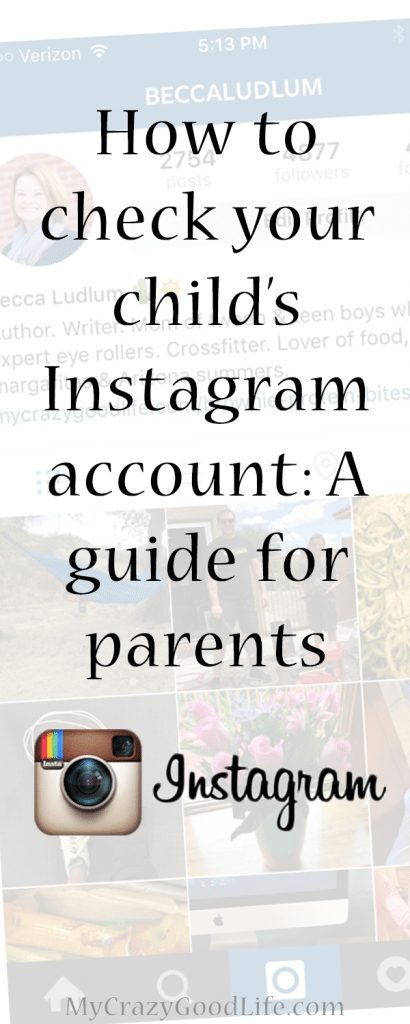
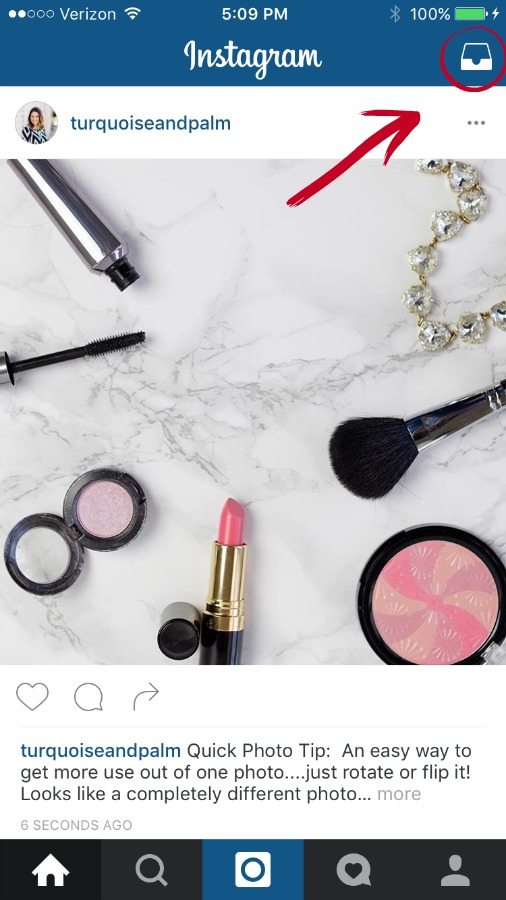
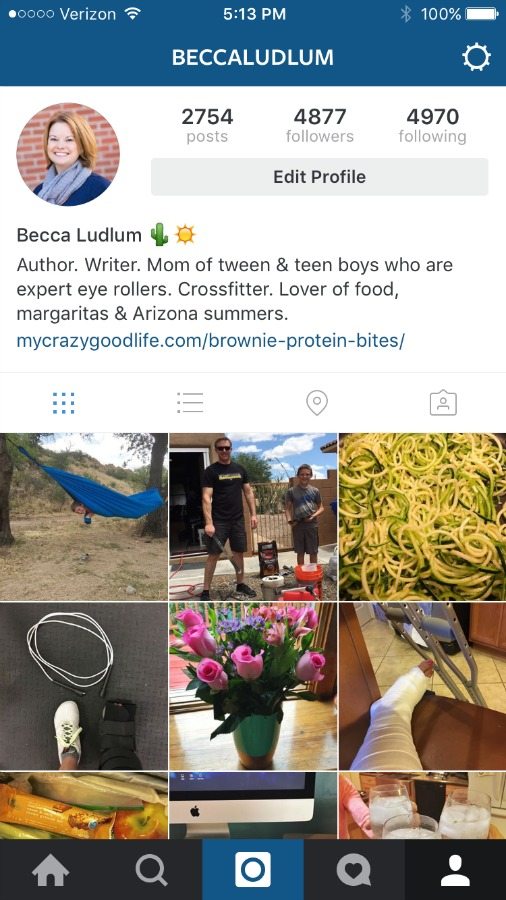
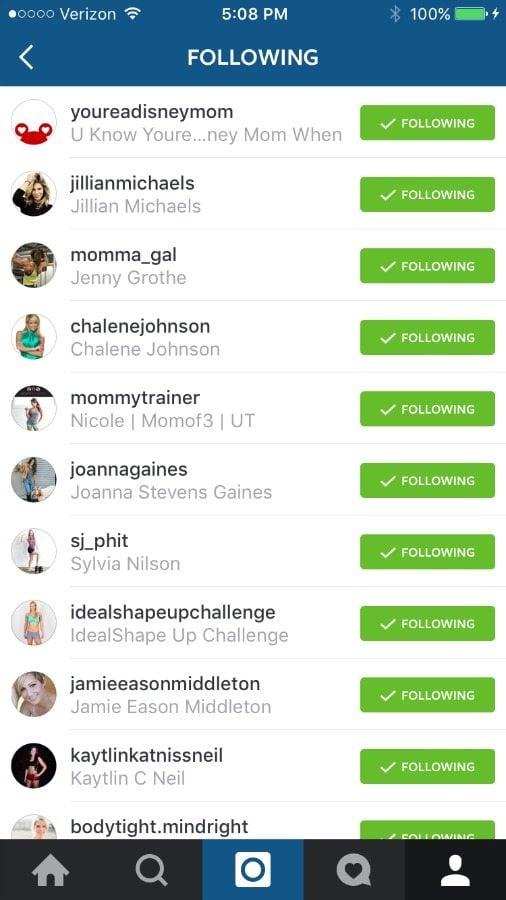
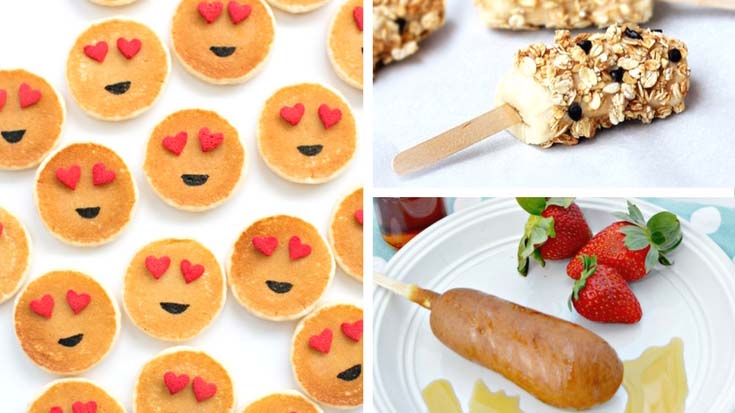
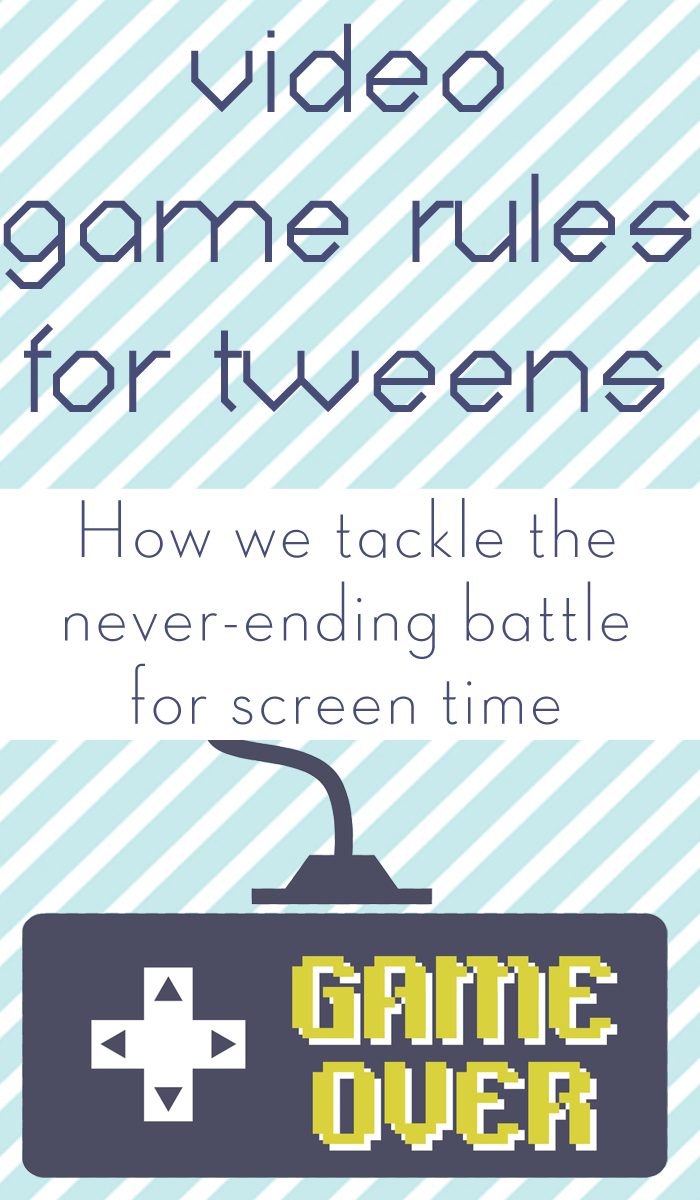



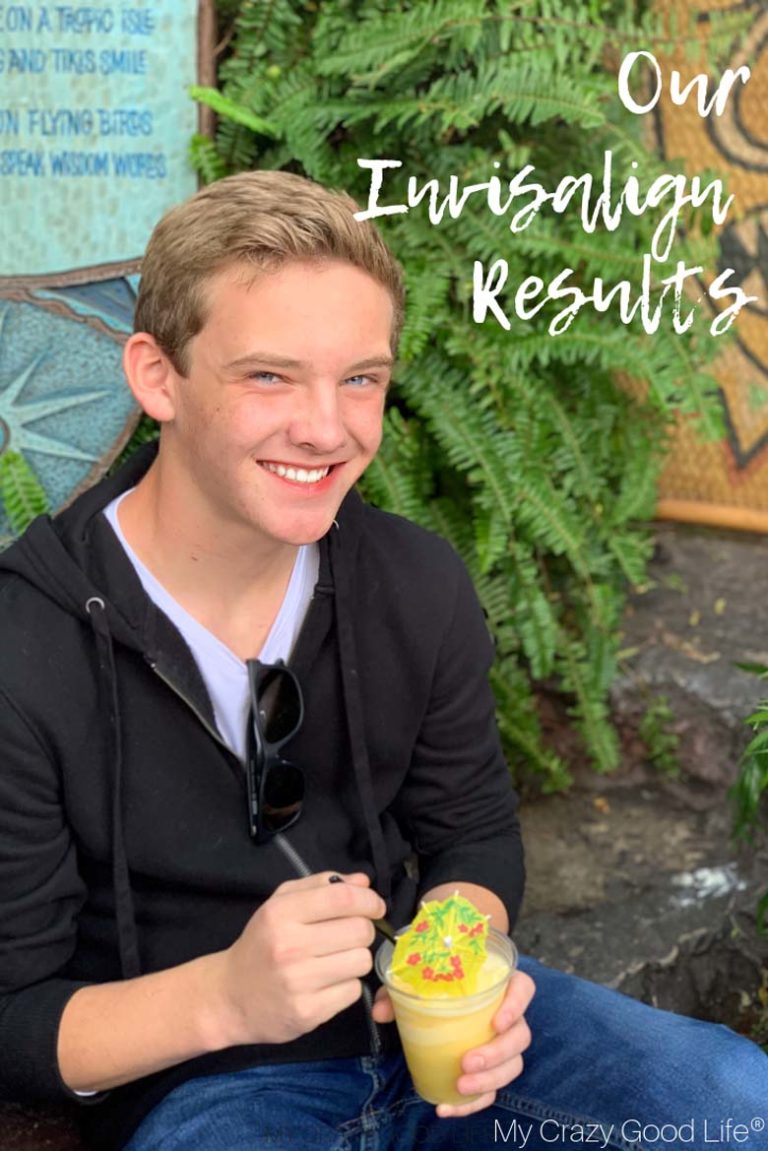


























Did you love this recipe?
Make sure to comment below so we can chat about it! Or follow on your favorite social network for even more family recipes.